I have to confess, this particular topic is a tough one to address. Why? First off, Linux is a productive operating system by design. Thanks to an incredibly reliable and stable platform, getting work done is easy. Second, to gauge effectiveness, you have to consider what type of work you need a productivity boost for. General office work? Development? School? Data mining? Human resources? You see how this question can get somewhat complicated.
That doesn’t mean, however, that some distributions aren’t able to do a better job of configuring and presenting that underlying operating system into an efficient platform for getting work done. Quite the contrary. Some distributions do a much better job of “getting out of the way,” so you don’t find yourself in a work-related hole, having to dig yourself out and catch up before the end of day. These distributions help strip away the complexity that can be found in Linux, thereby making your workflow painless.
Let’s take a look at the distros I consider to be your best bet for productivity. To help make sense of this, I’ve divided them into categories of productivity. That task itself was challenging, because everyone’s productivity varies. For the purposes of this list, however, I’ll look at:
-
General Productivity: For those who just need to work efficiently on multiple tasks.
-
Graphic Design: For those that work with the creation and manipulation of graphic images.
-
Development: For those who use their Linux desktops for programming.
-
Administration: For those who need a distribution to facilitate their system administration tasks.
-
Education: For those who need a desktop distribution to make them more productive in an educational environment.
Yes, there are more categories to be had, many of which can get very niche-y, but these five should fill most of your needs.
General Productivity
For general productivity, you won’t get much more efficient than Ubuntu. The primary reason for choosing Ubuntu for this category is the seamless integration of apps, services, and desktop. You might be wondering why I didn’t choose Linux Mint for this category? Because Ubuntu now defaults to the GNOME desktop, it gains the added advantage of GNOME Extensions (Figure 1).
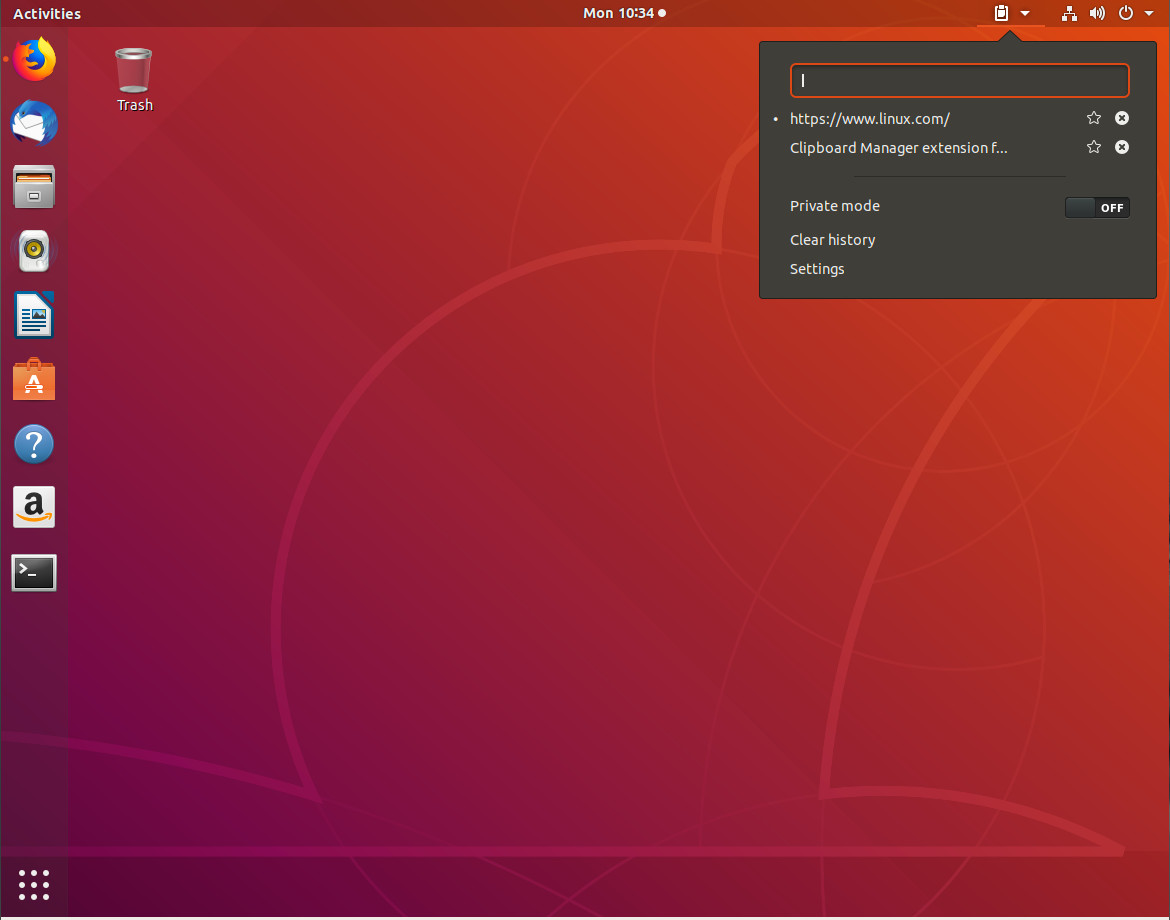
These extensions go a very long way to aid in boosting productivity (so Ubuntu gets the nod over Mint). But Ubuntu didn’t just accept a vanilla GNOME desktop. Instead, they tweaked it to make it slightly more efficient and user-friendly, out of the box. And because Ubuntu contains just the right mixture of default, out-of-the-box, apps (that just work), it makes for a nearly perfect platform for productivity.
Whether you need to write a paper, work on a spreadsheet, code a new app, work on your company website, create marketing images, administer a server or network, or manage human resources from within your company HR tool, Ubuntu has you covered. The Ubuntu desktop distribution also doesn’t require the user to jump through many hoops to get things working … it simply works (and quite well). Finally, thanks to it’s Debian base, Ubuntu makes installing third-party apps incredibly easy.
Although Ubuntu tends to be the go-to for nearly every list of “top distributions for X,” it’s very hard to argue against this particular distribution topping the list of general productivity distributions.
Graphic Design
If you’re looking to up your graphic design productivity, you can’t go wrong with Fedora Design Suite. This Fedora respin was created by the team responsible for all Fedora-related art work. Although the default selection of apps isn’t a massive collection of tools, those it does include are geared specifically for the creation and manipulation of images.
With apps like GIMP, Inkscape, Darktable, Krita, Entangle, Blender, Pitivi, Scribus, and more (Figure 2), you’ll find everything you need to get your image editing jobs done and done well. But Fedora Design Suite doesn’t end there. This desktop platform also includes a bevy of tutorials that cover countless subjects for many of the installed applications. For anyone trying to be as productive as possible, this is some seriously handy information to have at the ready. I will say, however, the tutorial entry in the GNOME Favorites is nothing more than a link to this page.
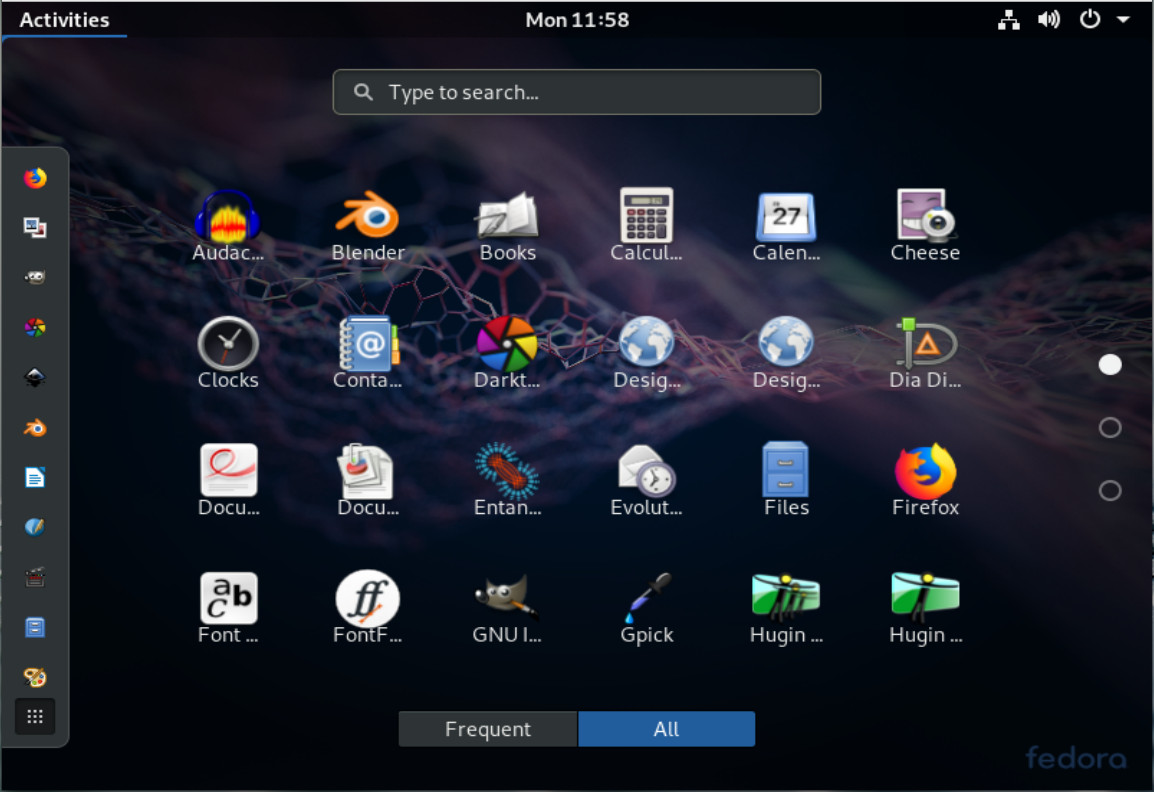
Those that work with a digital camera will certainly appreciate the inclusion of the Entangle app, which allows you to control your DSLR from the desktop.
Development
Nearly all Linux distributions are great platforms for programmers. However, one particular distributions stands out, above the rest, as one of the most productive tools you’ll find for the task. That OS comes from System76 and it’s called Pop!_OS. Pop!_OS is tailored specifically for creators, but not of the artistic type. Instead, Pop!_OS is geared toward creators who specialize in developing, programming, and making. If you need an environment that is not only perfected suited for your development work, but includes a desktop that’s sure to get out of your way, you won’t find a better option than Pop!_OS (Figure 3).
What might surprise you (given how “young” this operating system is), is that Pop!_OS is also one of the single most stable GNOME-based platforms you’ll ever use. This means Pop!_OS isn’t just for creators and makers, but anyone looking for a solid operating system. One thing that many users will greatly appreciate with Pop!_OS, is that you can download an ISO specifically for your video hardware. If you have Intel hardware, download the version for Intel/AMD. If your graphics card is NVIDIA, download that specific release. Either way, you are sure go get a solid platform for which to create your masterpiece.
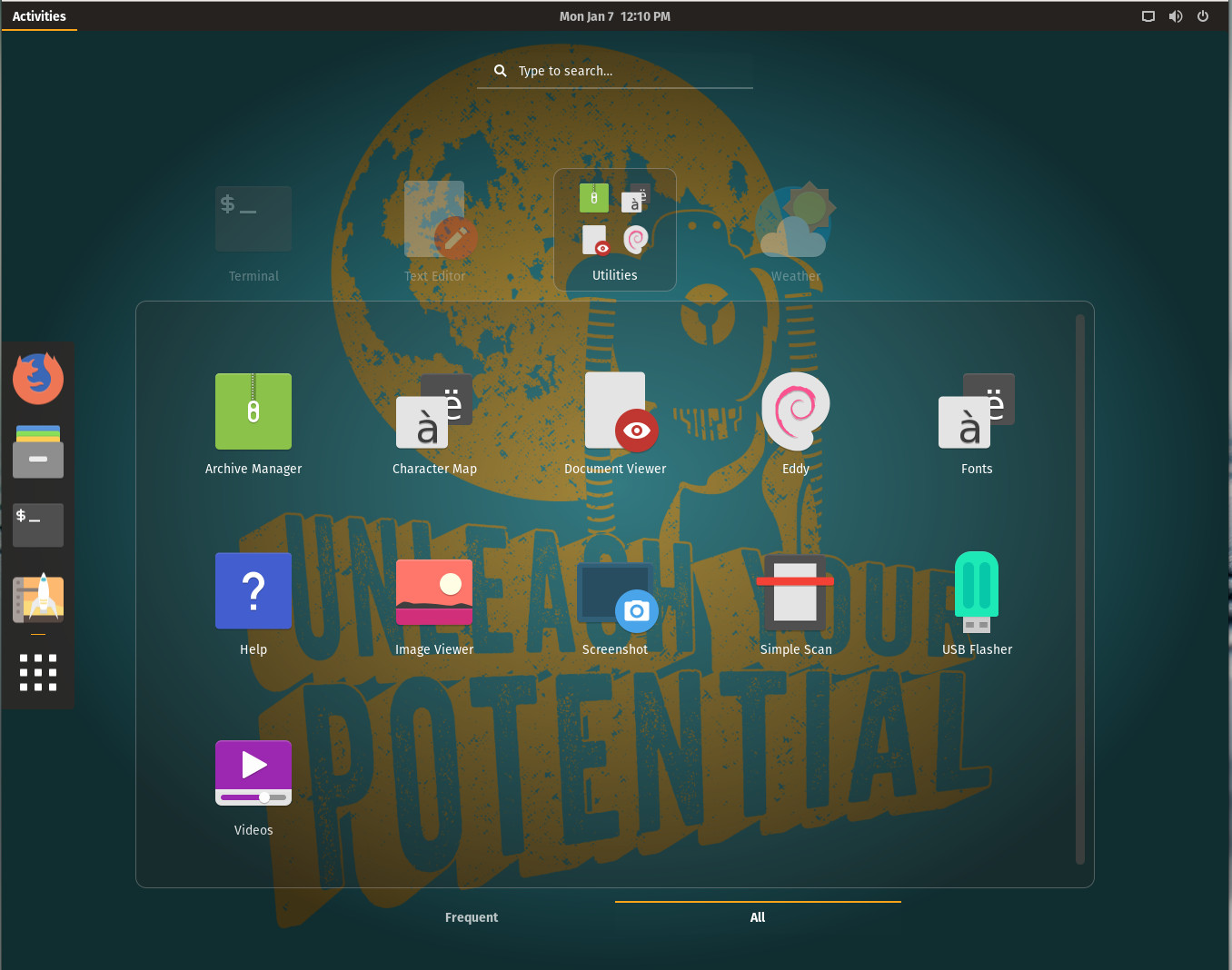
Interestingly enough, with Pop!_OS, you won’t find much in the way of pre-installed development tools. You won’t find an included IDE, or many other dev tools. You can, however, find all the development tools you need in the Pop Shop.
Administration
If you’re looking to find one of the most productive distributions for admin tasks, look no further than Debian. Why? Because Debian is not only incredibly reliable, it’s one of those distributions that gets out of your way better than most others. Debian is the perfect combination of ease of use and unlimited possibility. On top of which, because this is the distribution for which so many others are based, you can bet if there’s an admin tool you need for a task, it’s available for Debian. Of course, we’re talking about general admin tasks, which means most of the time you’ll be using a terminal window to SSH into your servers (Figure 4) or a browser to work with web-based GUI tools on your network. Why bother making use of a desktop that’s going to add layers of complexity (such as SELinux in Fedora, or YaST in openSUSE)? Instead, chose simplicity.
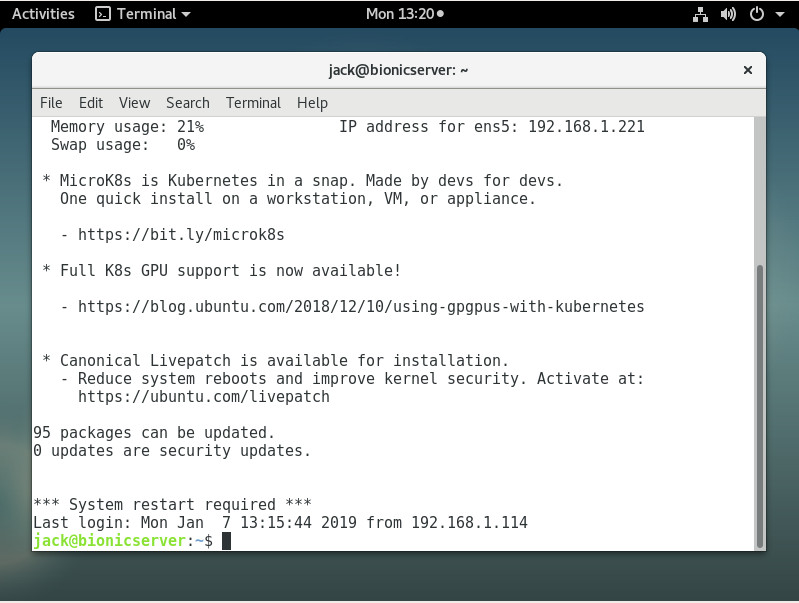
And because you can select which desktop you want (from GNOME, Xfce, KDE, Cinnamon, MATE, LXDE), you can be sure to have the interface that best matches your work habits.
Education
If you are a teacher or student, or otherwise involved in education, you need the right tools to be productive. Once upon a time, there existed the likes of Edubuntu. That distribution never failed to be listed in the top of education-related lists. However, that distro hasn’t been updated since it was based on Ubuntu 14.04. Fortunately, there’s a new education-based distribution ready to take that title, based on openSUSE. This spin is called openSUSE:Education-Li-f-e (Linux For Education – Figure 5), and is based on openSUSE Leap 42.1 (so it is slightly out of date).
openSUSE:Education-Li-f-e includes tools like:
-
Brain Workshop – A dual n-back brain exercise
-
GCompris – An educational software suite for young children
-
gElemental – A periodic table viewer
-
iGNUit – A general purpose flash card program
-
Little Wizard – Development environment for children based on Pascal
-
Stellarium – An astronomical sky simulator
-
TuxMath – An math tutor game
-
TuxPaint – A drawing program for young children
-
TuxType – An educational typing tutor for children
-
wxMaxima – A cross platform GUI for the computer algebra system
-
Inkscape – Vector graphics program
-
GIMP – Graphic image manipulation program
-
Pencil – GUI prototyping tool
-
Hugin – Panorama photo stitching and HDR merging program
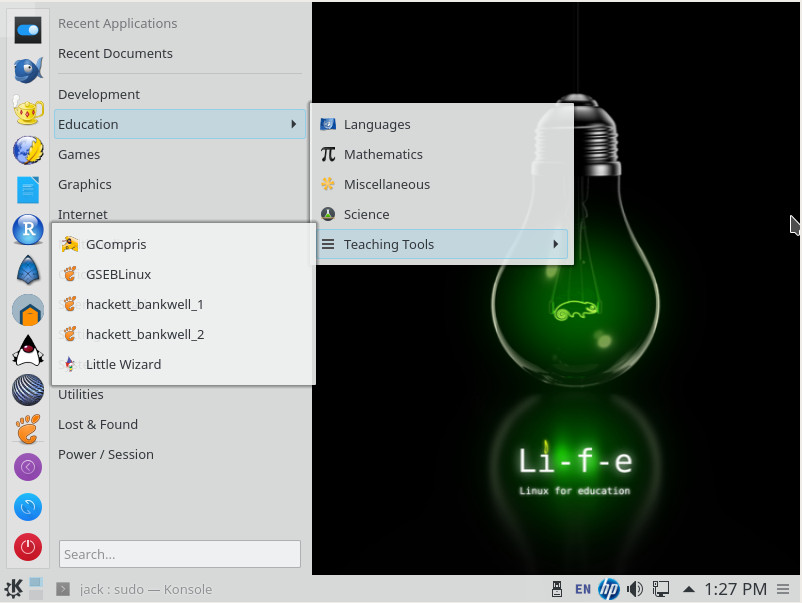
Also included with openSUSE:Education-Li-f-e is the KIWI-LTSP Server. The KIWI-LTSP Server is a flexible, cost effective solution aimed at empowering schools, businesses, and organizations all over the world to easily install and deploy desktop workstations. Although this might not directly aid the student to be more productive, it certainly enables educational institutions be more productive in deploying desktops for students to use. For more information on setting up KIWI-LTSP, check out the openSUSE KIWI-LTSP quick start guide.
Learn more about Linux through the free “Introduction to Linux” course from The Linux Foundation and edX.





