Twenty years ago, when I first started using Linux, finding a distribution that worked, out of the box, was an impossible feat. Not only did the installation take some serious mental acuity, configuring the software and getting connected to the Internet was often a challenge users were reluctant to attempt.
Today, things are quite different. Linux now offers distributions that anyone can use, right out of the box. But, even among those distros that “just work,” some rise to the top to stand as the best in breed. These particular flavors of Linux are perfect for users hoping to migrate away from Windows or mac OS and who don’t want to spend hours getting up to speed on how the platform works, or (more importantly) making the system perform as expected.
In this article, I highlight the three distributions I believe are the best bets for anyone to use, without having to put in any extra “post install” time for configuration or problem solving.
So, without further ado, let’s take a look at those distributions that qualify as the best in the “just works” category.
Ubuntu
For the longest time, Ubuntu was considered the distribution for new users. It was also the single most popular distribution. But then Canonical abandoned GNOME for Unity, and things took a downward turn. Don’t get me wrong, I was a big fan of Unity (The HUD was well ahead of its time), but the average user … not so much. Ubuntu has now returned to GNOME, which should go a long way to winning back some of the users it lost with Unity.
One of the great things about the latest releases of GNOME (Figure 1), is that they just work. Of every desktop on the market, you’d be hard-pressed to find one more reliable and hassle-free than GNOME. Once you understand the components of the desktop, everything works without a hitch. GNOME development is among the strongest of any desktop, so issues are resolved very quickly and the resultant interface is incredibly stable. Since the release of GNOME 3.26, I’ve yet to experience a single issue. That’s impressive.
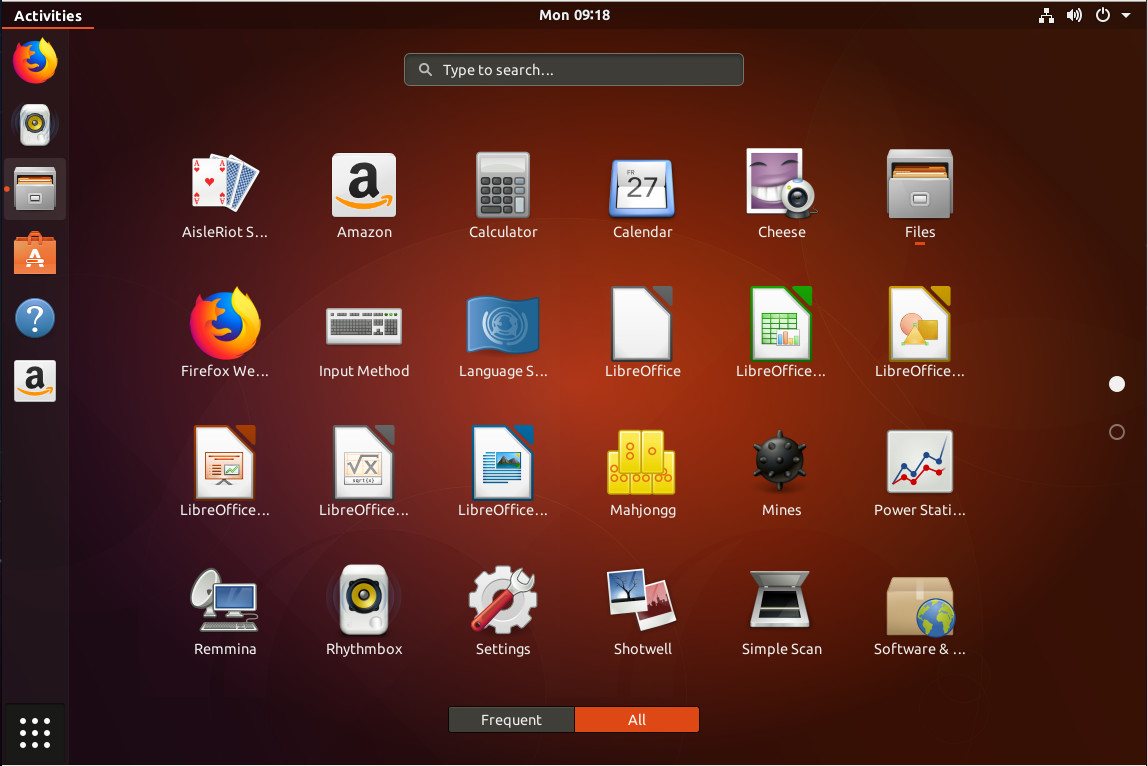
Desktop interface aside, one of the things that Ubuntu has enjoyed, for years, is some of the best hardware recognition of any distribution. Install Ubuntu and the odds are very high everything will work flawlessly: Wireless, sound, video … everything. Unless you’re looking at peripheral hardware designed for a specific operating system, chances are all will work under Ubuntu.
Ubuntu contains just the right amount of software (such as Firefox, Thunderbird, and Libreoffice) to help users get their work done. Should there be a title missing from the mix, the Ubuntu Software Center (a rebrand of GNOME Software) is there to help users find (and easily install) the tools they need.
Linux Mint
Out of the box, Linux Mint benefits from a Ubuntu base. Because of this, it enjoys the same level of hardware recognition. However, whereas Ubuntu defaults to GNOME, Mint defaults to the Cinnamon desktop (although you can download spins with Mate, Xfce, or KDE). For some, this is ideal, as it closely resembles a very familiar interface metaphor (think WIndows XP/7). The Cinnamon desktop (Figure 2) does a great job of making interacting with the operating system and installed applications easy. Although for some, the interface will seem a bit on the outdated side, it’s as straightforward a UI as you’ll find on a modern operating system.
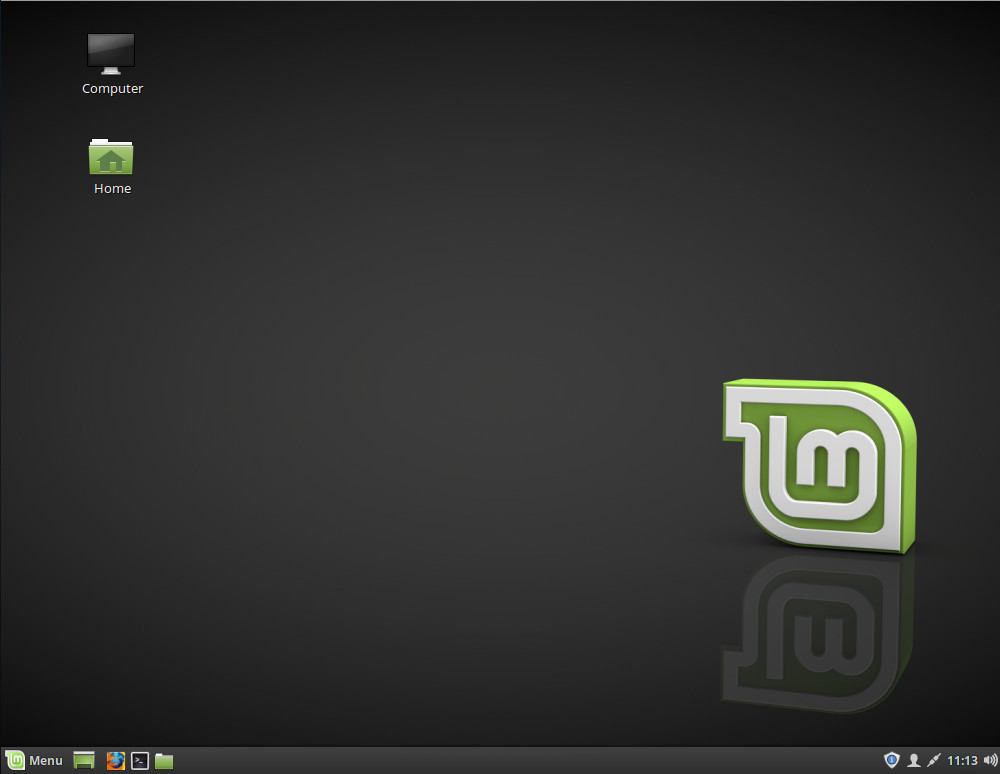
One area where Linux Mint improves over Ubuntu, is the software titles installed out of the box. Whereas Ubuntu keeps things on the minimal side, Linux Mint adds a few more titles that make it even easier for users to function without having to install third-party software. Linux Mint adds to the mix:
-
GIMP (image editor)
-
Tomboy Notes (note taking tool)
-
Timeshift (system restore utility)
-
VLC (media player)
-
Pidgen (Internet Messenger)
-
Transmission (BitTorrent client)
For me, the one glaring issue for Linux Mint is the addition of the Synaptic front end for the package manager. It’s not that Synaptic isn’t a solid tool … it is. But with the likes of the included Software Manager (which is more in line with something like GNOME Software, the addition of Synaptic is redundant. I understand why they might be including Synaptic (for those users who might prefer the flexibility of the older tool), but Software Manager is far more user-friendly and should be considered the only option. And considering some software managers (such as Elementary’s AppCenter) can do both installs and upgrades in one location, it would behoove the Mint team to fold that feature into Software Manager. As it stands, the install/update/upgrade process is handled in two tools, which isn’t nearly as efficient as it could be.
Elementary OS
And now we get to my personal desktop of choice, as well as my winner for best distribution for 2017 and 2018. Elementary OS is another distribution based on Ubuntu (sense a theme here), that makes Linux as easy to use as any operating system on the planet. Just as Elementary OS is an easy distribution to use, it works incredibly well. I’ve been working with Elementary OS as my daily driver for three years now, and have rarely experienced an issue. In fact, of every operating system I have used over the years, Elementary OS has been, hands down, the most trouble free.
Upon installation, Elementary OS includes everything you need to get your work done—with one caveat. Out of the box, Elementary uses the Epiphany Web Browser. The reason for defaulting to this particular browser is to keep things on the lighter side. However, any browser power user will understand that Epiphany simply doesn’t cut it for everyday usage.
That being said, the developers of Elementary OS have created their own app store (called the AppCenter) that makes installing Firefox Quantum (or any other piece of software) incredibly easy. In fact, Elementary’s AppCenter is, without question, on part with GNOME Software for ease of use and stability.
The true highlight of Elementary OS, however, is the Pantheon desktop. If you like the macOS interface, you’ll love Pantheon (Figure 3). It offers a similar layout as well as one of the most consistent design schemes to be found on a Linux desktop.
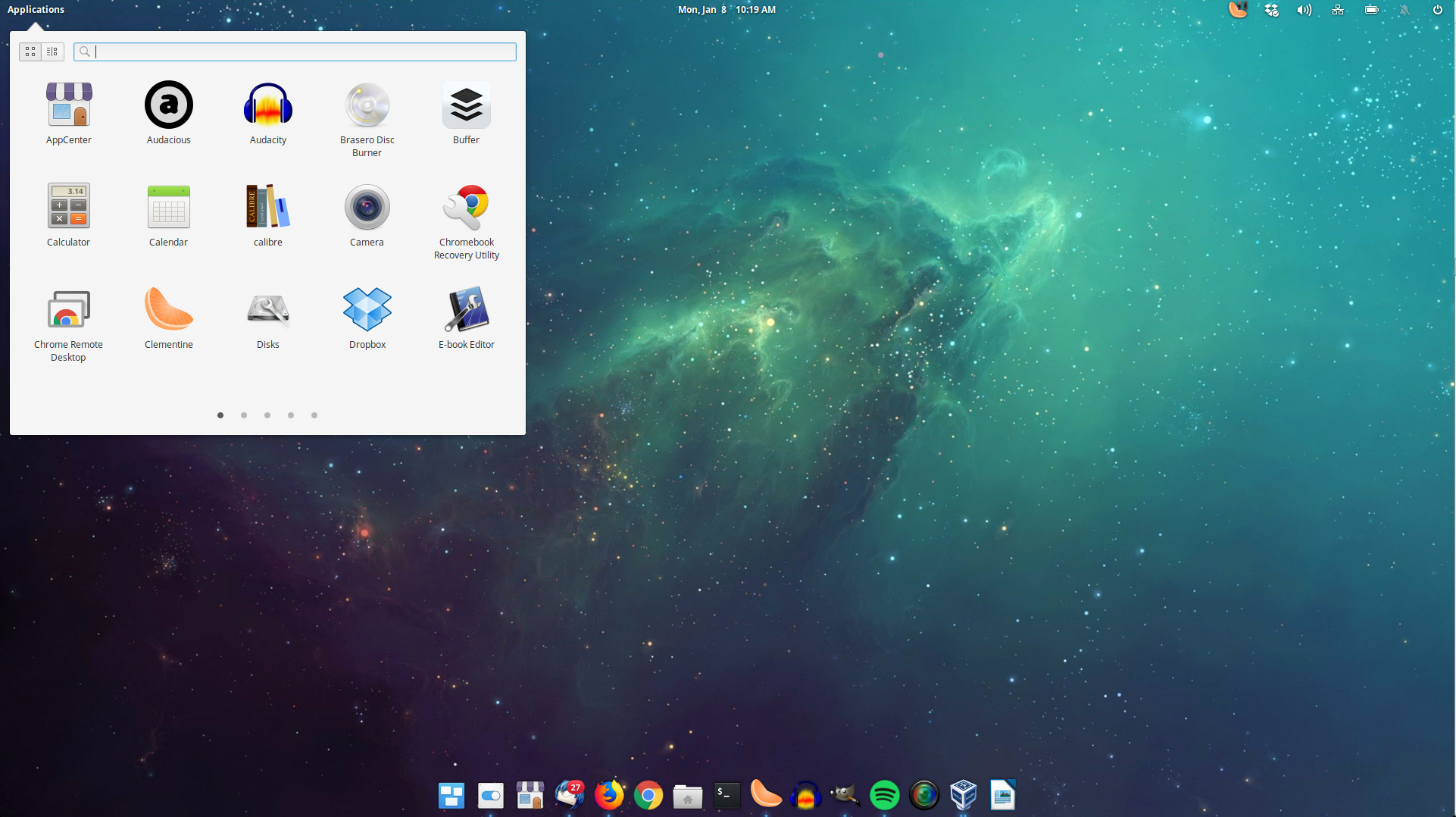
Elementary OS is a bit light on the out of the box software. Because of this, users will need to venture into the AppCenter to install the tools they need to work. Fortunately, the AppCenter is as user-friendly as they get. Open the tool, type office, then scroll down and click to install LibreOffice.
Elementary OS “just works” on every level, for every level of Linux user.
You be the judge
I’ve been using Linux for two decades now, and in that time I have never known a better crop of distributions to work right out of the box than you’ll find here. Unlike distros from back in the late 1990s and early 2000s, these choices make using the flagship open source platform both a breeze and a joy. If you’re looking for one of the best distributions to get started with, you cannot go wrong with these three.
Learn more about Linux through the free “Introduction to Linux” course from The Linux Foundation and edX.





