If there is one flavor of Linux that is best suited to help users transition from their current platform to Linux, I would have to go with ZorinOS. This conclusion might surprise a good number of Linux faithful. Why? Unlike most of the distributions claiming to hold sway of the “universal use,” ZorinOS doesn’t opt for the standard fare. Instead, ZorinOS offers its own desktop (aptly called Zorin Desktop). And, this pretty remarkable interface makes ZorinOS a great choice for new users, old users, and everything in-between.
Why? Because the Zorin Desktop can be easily reconfigured to look and feel like the desktop you are leaving behind. Is your platform of choice Windows 7 or XP? Zorin OS has you covered. If your prefered desktop is macOS, Unity, or GNOME 2, Zorin Ultimate can take care of you. If your interface of choice has been GNOME 3, Zorin Desktop can do that as well. Zorin Desktop is a veritable chameleon when it comes to change. With the Zorin Desktop, you can easily switch from a Windows 7/XP, macOS, Unity, or GNOME 2/3 interface — without having to install a single third-party piece of software.
It’s that Windows 7-like appearance that should attract new users. ZorinOS does one of the best jobs of mimicking Windows 7, than any other Linux desktop. So if you miss Windows 7, ZorinOS might be your next platform.
Let’s look at what Zorin OS offers that might make you want to flip the switch and finally either migrate to Linux or switch distributions.
The versions
It’s important to note that Zorin OS 12 is a complete rebuild from previous versions. Because of this, there may be bugs. Upon installation of Zorin OS Core, I’ve yet to experience a bug, but as with any major release, they will occur.
Zorin OS comes in three different flavors: Ultimate, Core, and Lite. Which version you select will depend on your hardware, how much software you want preinstalled, which desktop you want, and whether or not you require support.
The Lite Version
The Lite version is free and is streamlined to work on older, less-powered hardware. Zorin claims their Lite version will run hardware up to 14 years old. This version includes a lite version of the Zorin Desktop, LibreOffice, PlayOnLinux (via Wine), and the standard collection of Linux tools (e.g., terminal window, settings, multimedia viewer, etc.). With the Lite version, the developers moved away from the previous base LXDE environment and opted for a base of Xfce. This change allows the Zorin Lite desktop to better resemble the more powerful/flexible desktops of Core and Ultimate. That means that one thing missing from the Lite version is the ability easily switch between desktop layouts. So, if you’re looking for the ability to switch desktops, Lite might not be what you want.
The Lite version can be downloaded for free from the ZorinOS Lite download page.
The Core Version
Step up to the Core version, and you get the real ZorinOS experience. Out of the box, Zorin Desktop (based on GNOME) is set up to resemble Windows 7 (Figure 1).
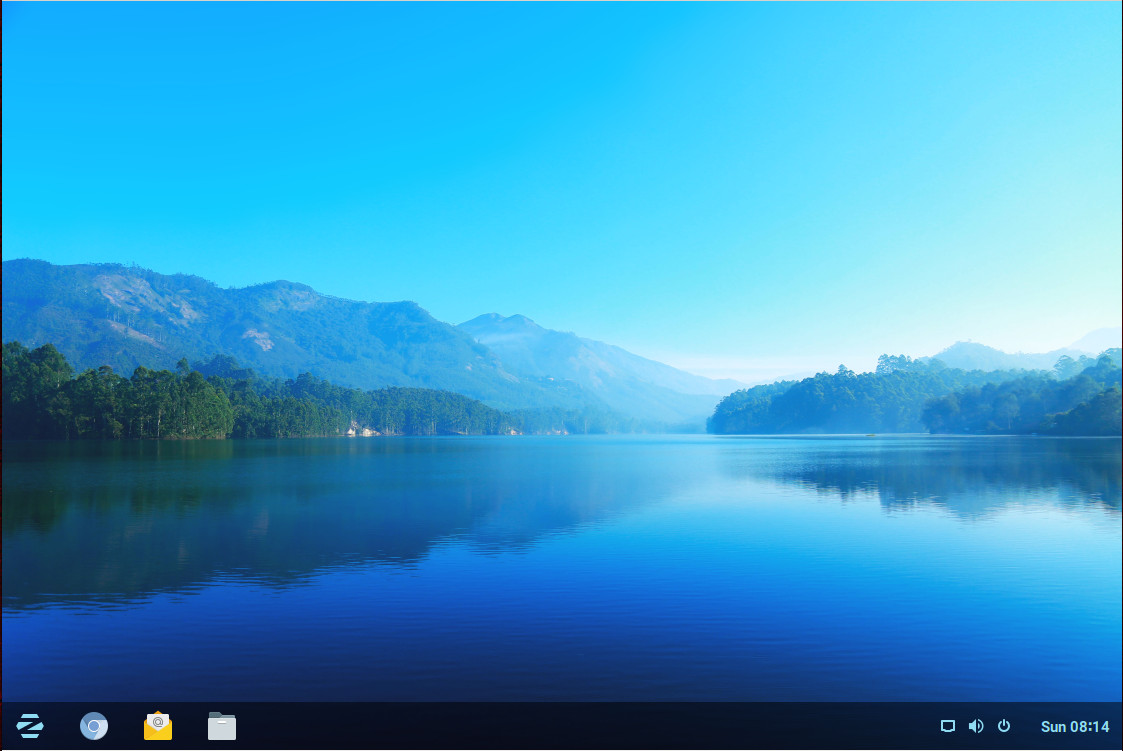
Want to switch to a different type of Windows look (one that more closely resembles Windows XP) or even a standard GNOME desktop? Click on the Z menu (in the left corner of the desktop) and then click Settings. From within the Settings window, click Zorin Appearance. In the resulting window (Figure 2), you can configure your desktop to perfectly suit your needs.
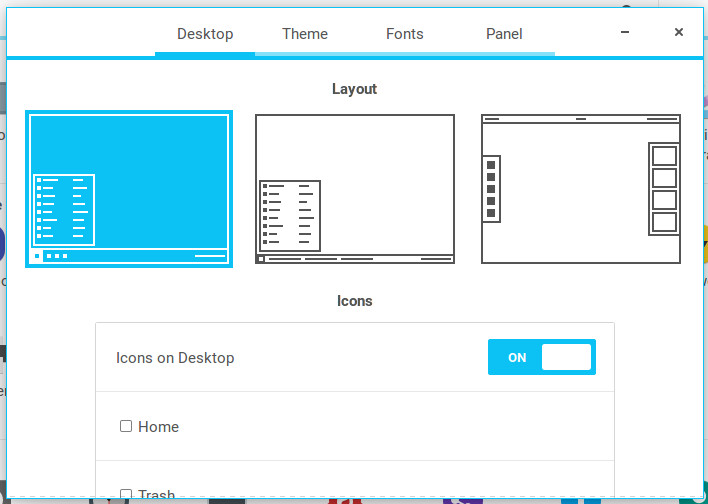
Along with the ability to theme the desktop, the Core version offers a more suitable platform for getting your work done. You will still find LibreOffice (as in the Lite version), as well as the standard tools that come along with the GNOME desktop, the GIMP image editor, Pitivi video editor, Samba (with included file manager integration), Geary email client, Empathy messaging app, Chromium web browser, and more.
Speaking of web browser, Zorin includes a tool that every Linux distribution should have: the Zorin Web Browser Manager. With this app, users can easily install Firefox, Midori, or Epiphany. At one point, this tool also included Chrome, but it seems that is no more. You can click on the Z menu, go to Internet, and then click Zorin Web Browser Manager to easily install your browser of choice (Figure 3).
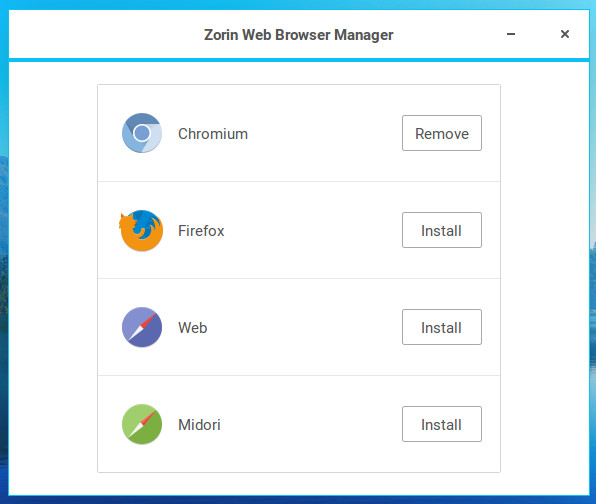
As I mentioned earlier, ZorinOS 12 (the latest release being 12.2) is a complete rewrite from previous versions. ZorinOS 11 also offered users the ability to switch to other styles of desktops, but it depended upon Avant Window Navigator (AWN) to do so. AWN is a dock-like bar that can be configured, in both form and function, to behave exactly as you like it. With ZorinOS 12, AWN is no more. From what I’ve seen so far, that choice has paid off in spades.
Although the ZorinOS 12.2 dock isn’t nearly as configurable as it was in the 11th iteration, it’s much more stable. I remember, in previous iterations of the Zorin Desktop, when you switched from one style to another, the desktop could come to a crashing halt in doing so. Now, the switch is smooth as butter, and it’s dependable. This is all thanks to the GNOME base (which is one the single most stable desktops on the market).
Speaking of GNOME… regardless of which style of desktop you choose, you have access to the GNOME Activities Overview. This is a great addition for those that multitask and use virtual desktops. How you get to the Activities overview will depend upon which style of desktop you are using. If you’re working on either the Windows 7 or XP styles, click on the Z button and then click Activities Overview to open the tool (Figure 4). If you’re using the straight-up GNOME interface, just click the Activities button at the top left corner of the desktop.
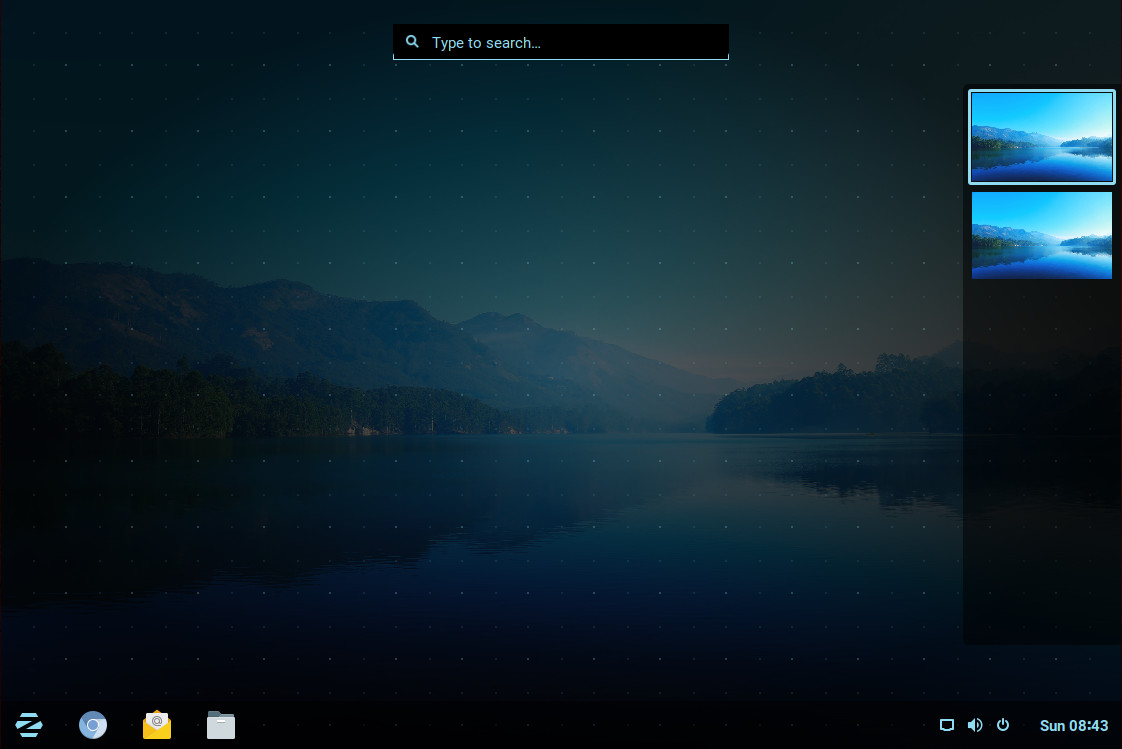
The PlayOnLinux inclusion should not be overlooked. Considering that ZorinOS is aimed primarily at users hoping to migrate from Windows, having the ability to easily install Windows applications is a serious bonus. Open up the tool, click Install a Program, select a category, find the software you want to install (Figure 5), and click Install. It’s that easy. Do note that many of the software titles, found in PlayOnLinux, require installation media (be it from a physical media or a download file).
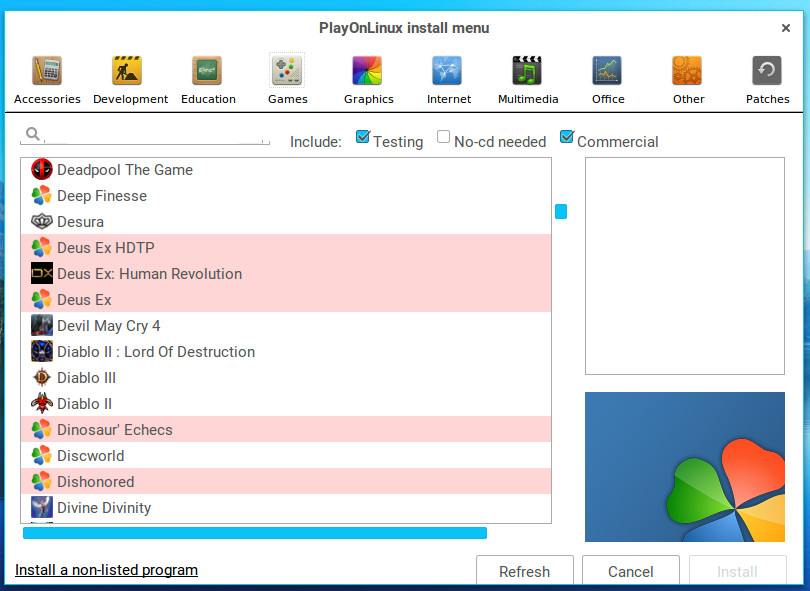
The inclusion of PlayOnLinux also makes Zorin OS a much more flexible platform. Developers, designers, artists — users of nearly every ilk — will have more tools at their disposal.
The Core version can be downloaded for a donation of 5, 10, or 25 Euros, or a custom donation, from the ZorinOS Download page.
The Ultimate Version
If you’re looking for a version of Zorin OS that packs everything (even the kitchen sink), Zorin OS Ultimate is what you want. This version includes everything from Zorin OS Core and adds the following:
-
MIXXX DJ Software
-
Blender 3D Suite
-
LMMS Music producer
-
KDEnlive Video Editor
-
MyPaint
-
Ardour Audio Workstation
-
Audacity Sound Editor
-
Inkscape Vector Editor
-
Builder IDE
-
Over 20 games
-
Added MacOS, GNOME 3, and Unity desktop layouts
-
Video wallpapers
-
Zorin Support (directly from the team of Zorin developers)
Understand that many of the above included software titles can be installed on the Core version (for free). The only thing you won’t find are the optional desktops, the video wallpaper, and the support — for those you must pay up for the Ultimate edition. All of the above can be had for a mere 19 Euros. For business users, that added support option will be key. From a user perspective, having the MacOS, Unity, and GNOME 2.x interfaces could be a real deal maker.
Windows, macOS, and GNOME users unite
No matter your desktop of choice, chances are you will feel right at home on the Zorin Desktop. With the latest release, ZorinOS has done a remarkable job of taking something that was already impressive and made it more stable, more usable, and more accessible than ever. If you’re a Windows 7 user, dreading having to migrate to Windows 10, you no longer have to sweat that change. Adopt ZorinOS 12 and keep working as you’ve done for years.
Learn more about Linux through the free “Introduction to Linux” course from The Linux Foundation and edX.





