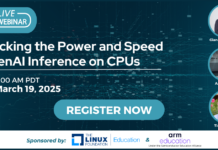Author: Darius O. Martin
As the popularity of blogs continues to rise, blogging software platforms continue to evolve. With the recent release of version 4.1, the popular Movable Type application offers improvements that allow bloggers to expand their control over the publishing process.
Movable Type is professional open source blogging software developed by Six Apart, written in Perl, and released under the GNU GPL. It requires a Linux, Apache, MySQL, and PHP/Perl (LAMP) server or an equivalent to run, and a mail server such as Sendmail or another SMTP-capable engine. The Apache server must be configured to execute CGI scripts. To start, you can try a functional online demo.
In the new version, Movable Type’s user interface has been slightly redesigned. Assets are now editable, which means users can easily change some characteristics of published images, sound, or video files. The developers have added more template tags and improved the code language. The Publish Queue feature now allows publication and synchronization across multiple servers. You can add user pics to written entries and comments. Designers can now register templates, and users can select the template sets they need for their blogs. Globally Shared Template Modules allow designers to make changes over an unlimited number of blogs.
Installation is straightforward: simply create a MySQL database then run the installer in your browser. You can use a script at the beginning of the installation process to check whether your server meets the requirements before the installation begins.
Structure and functionality
Movable Type’s management interface is intuitive, and its drop-down menus can help you navigate faster through the many configuration options that the interface displays. Movable Type goes for a sleek, “corporate” look and feel. The MultiBlog 2.0 plugin, implemented by default in version 4.1, is useful if you manage a site that requires multiple people to publish separate blogs.
Moveable Type also comes with out-of-the-box spam protection, implemented by three versions of the SpamLookup plugin. The Keyword Filter plugin can be customized to recognize keywords or expressions in user comments, and block the publication (allowing the publisher to moderate), or sends the comments to a Junk folder. The Lookups plugin checks blacklists to filter feedback. Comments and TrackBacks coming from a blacklisted domain or IP address will be either moderated, or treated as junk. The Link plugin allows the control of links found in a comment. If the number of links exceeds the number you allowed per text, the comment will be moderated, or treated as junk.
The SpamLookup plugin does a good job of keeping out spam, but it is not totally up to the system to ensure your site does not become a trash bin for unsolicited comments. If you take up the responsibility of running an online community, you should be prepared to learn how to use these spam filters.
You can easily create new blogs and users, as well as create, delete, change, and assign new roles, attributes, and permissions to your users. Blogs are located under the root directory in separate folders; you assign a name when you create the blog. To avoid confusion, don’t use special characters such as dots, commas, question marks, parentheses, or brackets when naming your new blog. MT will ignore them and not use them for naming folders, though it will use dashes, spaces, and underscores. Also, avoid using names like “plugins,” “templates,” and “modules,” which some
content management systems use for storing important system files.
There are two ways of viewing the back end: the System Overview and the individual blog overview. The System Overview is only available to administrators. It can help you set up blogs, create users and roles, view activity logs, and manage feedback settings. When in this mode, the back end will show up in green. Both administrators and users can also see a single blog overview. This is the blue configuration panel corresponding to each blog. Here you can also find all the publishing tools. In this mode, you can’t create users or new blogs, but you can change styles and edit template-related data for the current blog. You can switch between modes by clicking on a button at the upper-left of the screen.
If you delete a blog in the back end, you must also delete already published pages manually from the server, or they will remain functional.
Publishing your work
Once you finish installing and creating your blog, you can start publishing. Besides normal entries, MT allows you to create standalone pages that retain the overall look of your blog. You can chose to publish those pages in a special category on your index page, or use them independently, which can be useful for designing “About” pages. Movable Type auto-saves your work seconds after you stop writing, so if you mess up, you can push the “Write Entry” button again; in your publishing screen, you will see a pop-up menu that tells you when the entry was saved and a link that takes you to your unfinished work.
The administrator can empower users with 19 basic capabilities or privileges, which form Movable Type’s User Roles system. All privileges are gathered into five basic categories: administration, authoring and publishing, designing, assets, and commenting. The system includes a number of standard roles by default: author, blog administrator, commenter, contributor, designer, editor, moderator, and webmaster. User Roles allow or impair users’ ability to perform certain actions. To make changes, go to Manage -> Users -> Roles in the back end and start filling check boxes.
You can combine any privileges you want to create a role. For example, a user that is assigned the default Moderator role has the “Post Comments” and “Manage Feedback” privileges checked. An administrator, on the other hand, has all 19 privileges assigned.
Registration is important because it helps administrators and users keep track of what’s going on in their online community. You can decide whether registration is compulsory for your blog. Movable Type supports a number of registration systems. The native registration allows users to log in directly to the Web site, while external systems such as OpenID, LiveJournal, Vox, and TypeKey redirect users to external Web sites before they log in.
Six Apart’s own TypeKey registration method helps administrators keep track of registered users and at the same time, ensures commenting users against identity theft. You can enable TypeKey from Preferences -> Blog Settings. After you enable this option, users will be redirected to the TypeKey Web site every time they register or log in to your site. Registration itself doesn’t prevent spam, but it helps you find the source of spam and decide a course of action.
The text editor is the centerpiece of the publishing software, because it’s the feature you’ll use daily to publish your work. Movable Type comes with a default text editor that does a pretty good job of publishing your material, but if you would like to use something more elaborate, install the FCKeditor plugin. You can use it to format your text any way you want, insert images or Flash files, insert links, and edit the source of your page.
To install FCKeditor, download the tar.gz archive containing the editor plugin, extract the archive, and upload the mt-static and plugins folders to their respective directories under the Movable Type installation on your server. After the upload completes, edit your mt-config.cgi file in your installation folder and add the following line:
RichTextEditor FCKeditor
Using the Movable Type back end, you can change your blog’s configuration to fit your needs. For example, you can allow people to post anonymous comments, or you can make them submit their email address instead. MTOS 4.1 comes with its own built-in CAPTCHA implementation, but it’s disabled by default, so you need to enable it from the Comment Settings menu. You can also set up your options for TrackBack, which is useful for communicating with other blogs and attracting more visitors to your site.
The back end contains an Address Book component that lets you add a person’s email address and a Web page URL. You can use this stored information later to send mass notifications to your Address Book contacts via the Share link in the editing window, to help them find out what’s new on your site.
Templates, styles, widgets, plugins
The visual environment of Movable Type is structured on three pillars: templates, styles (themes), and widget sets. Movable Type’s template system is a complex entity designed to serve many tasks. Templates, with the help of template tags, control what happens to the published pages and archives, and how and where widgets go. Users can edit and change templates, and they can install new ones easily with the new Template Installer plugin. To use the plugin, download and extract the .zip file and upload the contents of the plugins folder to the plugins directory.
Movable Type uses the preinstalled StyleCatcher plugin to change styles. A style is simply Movable Type’s name for themes. Styles change the overall appearance of your site, such as the position of your site’s columns, header images, and background color. In the blog’s Style menu you can add a repository link and the StyleCatcher plugin will automatically download styles that you can install with a single click.
Widgets are sidebar modules you can use to add functionality to your site. There are widget that display the blog’s activity, recent comments, or sets of links. Other widgets can be used by visitors for tasks such as searching, logging in, or voting in polls.
Choosing what widgets to use is easy. In your blog’s back end, choose the Design tab and select the Widget Sets option. You will be presented with preset widget sets that are editable, but you can also create your own. Two columns show up when you’re editing or creating a template set. The widgets in use on your site appear on the left, and the widgets installed on your system are on the right. You can drag and drop widgets from one column to another to add or remove them.
You can also add a widget to any of your templates by inserting the template tag <mt:WidgetSet name=”Widget Name” > and replacing Widget Name with the name of your set. You need to publish your site after you complete this task to see the effects.
Movable Type uses template tags like the one in the example above to assign certain characteristics to your templates and make your blog behave in a certain way. By learning how to use these tags, you can achieve almost complete control over your blog. For example, you can use Authors tags to output information about authors on the system. You can find a complete list of tags on the Movable Type Web page.
Plugins are an important part of every Web publishing system these days, because modularity ensures that sites won’t become slow and bloated. Users can download plugins and widgets from the MT plugin repository. One interesting plugin that you can try is the Media Manager, that helps you manage images, sound, and video files more easily. FlickrPhotos works as a plugin for displaying Flickr photos, while MT-YouTube works as a video streaming plugin. Polls, is a plugin used for voting.
To find out what plugins you have installed, switch to System Overview in the administration back end. Plugins show up only partially in single blog overview mode, because some of them can be used only globally, while others can be customized for each blog.
Conclusion
If you check out Google Trends, you’ll see that WordPress is the most commonly used blogging application. WordPress is more lightweight than MT at installation, but Movable Type comes with more preinstalled plugins. WordPress lacks the multiblog capability, making it more useful for individuals. Another difference lies in the way the two applications publish pages, with WordPress using dynamic publishing and Movable Type using static. In essence, static is faster for readers, while dynamic is better if you have many people posting at the same time.
Having tried both platforms, I found MT to be a clever and capable alternative to other blogging platforms, but also, software that created a niche of its own. In the end, using one blogging platform over another is a question of personal taste or a matter of fulfilling some needs. If you have to set up many functional blogs in a limited amount of time, Movable Type is the tool you need.
Categories:
- Reviews
- Internet & WWW