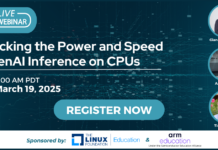Author: Paolo Benvenuto
Scribus, a free, open source desktop publishing application, offers a wide range of page layout features, but one thing it lacks is the ability to print booklets. Fortunately, I’ve come across a simple procedure that lets you work around this issue. Here’s how to do it in Linux; Windows users should be able to follow along too.
First, you need to determine the size of the paper you’re using and the size of the document you want to create. I’m in Europe, so I generated A5-sized booklets using A4 sheets. In the US, if you want to prepare a booklet with letter-sized sheets, you must set the Scribus document size to half the letter size — in other words, 5 1/2 x 8 1/2 inches. In both cases, the orientation must be vertical.
Next, enter text into your Scribus document. Don’t forget to put in page numbers if you need them (see the tutorial for details).
When you’re ready to print your booklet, convert it to PDF format and put it in an easy-to-remember location, because you must open it immediately with Evince, the standard PDF viewing application, and go to File -> Print to open the Print dialog. In the General tab, set the number of copies you want, and if it’s not grayed out, check the Collate checkbox.
You must set “Print Pages” to Range so that the pages print in a particular order. That way, your booklet will be ready without you having to use scissors and glue. To get the correct page order for a generic n-paged booklet, where n is a multiple of 4, follow this order:
n, 1, 2, n-1, n-2, 3, 4, n-3, n-4 …
The following list shows some examples:
- 4-page booklet: Enter 4, 1, 2, 3.
- 8-page booklet: Enter 8, 1, 2, 7, 6, 3, 4, 5.
- 12-page booklet: Enter 12, 1, 2, 11, 10, 3, 4, 9, 8, 5, 6, 7.
- 16-page booklet: Enter 16, 1, 2, 15, 14, 3, 4, 13, 12, 5, 6, 11, 10, 7, 8, 9.
Next, go to the Page Setup tab and set Pages Per Side to 2. If your printer driver permits it, enable Two-Sided to print onto both sides of the sheets. Click Print, and your booklet will go to your printer.
Instead of exporting to PDF and printing with Evince, you could try printing the appropriate range directly from Scribus. However, the version I have installed, 1.3.3.11, is not yet able to manage this correctly.
Using free software, you can now produce beautiful booklets with ease.
Category:
- Desktop Software