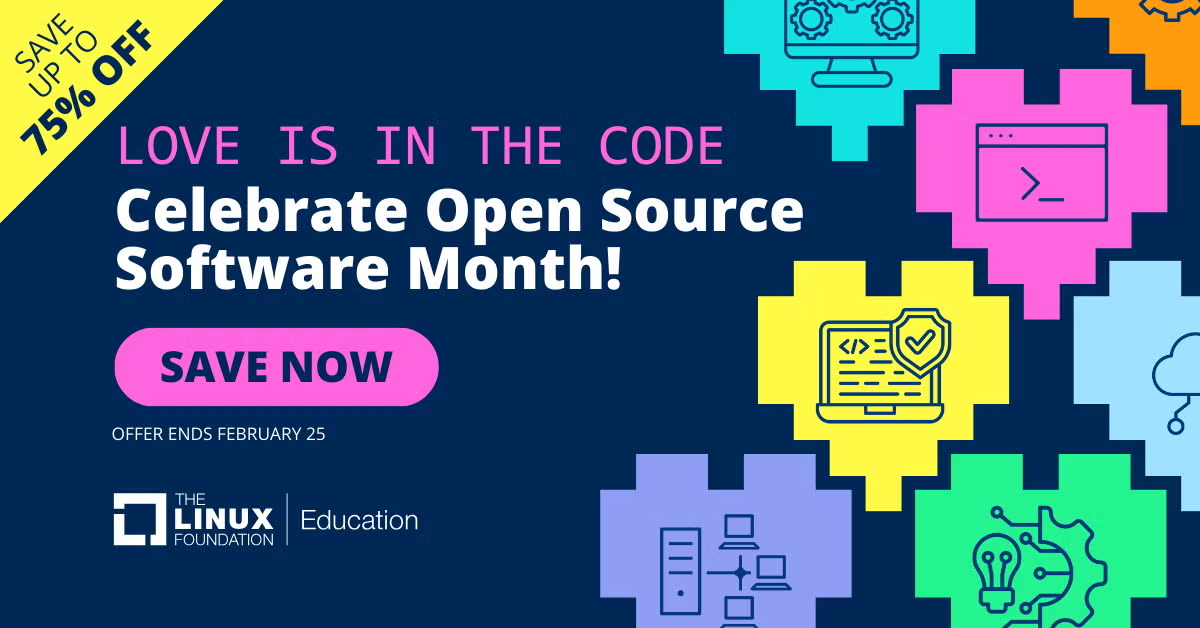Author: Leslie Polzer
The GIMP — the GNU Image Manipulation Program — is one of the flagships of free software. On October 1 the project released version 2.6, with many new and improved features. Most of the user-visible features are just polish; the real changes are lurking under the hood.
How you install the GIMP 2.6 depends on your distribution. Check your package manager to see if it’s already available in a repository. If not, you can download it and build it from source using the usual ./configure && make && sudo make install routine.
After starting it the first thing you’ll notice is an additional empty image window appearing next to the toolbox. This is part of GIMP’s UI restructuring, which we’ll take a detailed look at in a moment.
One of the most useful additions to the new version is support for a polygonal selection mode in the free select tool. This makes it easy to separate foreground objects from background objects. It also allows you to constrain a polygonal line to an angle within increments of 15 degrees, making it possible to do a clean 45-degree cut. You can also move newly created selection nodes around, which helps with minor corrections.
If you use a pen and a tablet, the results of the Brush tool can now be influenced by pressure, velocity, and a random value. You can modify each of those parameters with a weight between 0 and 100. Each of these modifiers can change the opacity, hardness, size, and color of a stroke, and do the same with stroking where selection edges are painted automatically with a brush.
The new GIMP’s enhanced text tool lets you fit text blocks into a frame that can then be resized or moved at will. This is useful for large paragraphs of text; if you tend to edit only small quantities of text, you won’t get much benefit. You still have to edit the text in a separate window, though; on-canvas text editing is planned for version 2.8.
A new graphics library
By default GIMP still uses its old rendering engine, but this version of GIMP is the first to feature use of General Graphics Library (GEGL) under the hood. GEGL is a framework for working with a graph of image revisions. The integration of GEGL in GIMP paves the way for future enhancements like deep color support (16 bits per channel) and native CMYK support. You can enable GEGL by checking the box at Colors -> Use GEGL.
A minor change classifies the toolbox and docks as utility windows, which means smart window managers like GNOME’s can use this information to hide them in their pager or task area.
Another new feature allows you to direct a paint operation at the off-image area of a window. This comes in handy when you are working with a high zoom and want only part of a brush stroke in the corner of your image.
There are also lots of tiny user interface enhancements you may not recognize at first. For instance, a little cross now marks the center of rectangular and elliptical selections. This center will also snap for example to guiding lines, making it easy to align selections. The status bar now displays more information, like the aspect ratio of rectangle selections and crops. The Windows menu shows all open images and lets you switch between them. The zoom field now accepts arbitrary integer values to set the zoom level.
Interface changes
The GIMP’s approach of spawning several top-level windows has always been the target of criticism. Users of other image editing programs were especially annoyed by this, so much so that some developers forked the project to create GIMPshop, an attempt to mimic the user interface of Adobe’s Photoshop.
With respect to the user interface, GIMP 2.6 is something of an experimental release — it seems as if the developers couldn’t decide exactly what to do. The release notes state that the “toolbox menubar has been removed,” and indeed the menu bar itself is gone, but the space it occupied is still there, serving no use whatsoever. You can’t even use it to drag around the toolbox. Most likely this empty area has been left there as a kludge
for layout reasons.
The main menu bar has moved to the image windows themselves; this was formerly an optional feature in earlier versions. In consequence there’s always at least one image window open, whether you need it or not. This empty window also serves as a drag-and-drop target.
With the old GIMP I always used the context menu to work on images and the main menu to get hold of new images by opening files or acquiring scans. The context menu is the simplest way to issue commands that operate on the image. And acquiring, opening, or creating an image didn’t need an empty additional window just for displaying a menu bar.
Miscellaneous fixes and additions
Most of the new features in this release are small bits that don’t stand out on their own. For instance:
- Version 2.6 uses the Cairo library for widgets. This enhances user interface quality at the detail level.
- Plugins may now propagate error messages and descriptions to the user. There has also been a change in the Script-Fu
scripting language that breaks plugin code that misuses the let, let*, and letrec commands. Your favorite plugins might be affected by this, so be sure to check. - The color tools allow preset loading and saving, making it easy for example to work out a good color balance, save it, and reuse it later.
- Brush scaling for the Smudge tool
- On-canvas preview for the Desaturate tool
- 22 new variations for the Flame plugin
- New PSD (Adobe Photoshop) import plugin (with ICC color profile support)
You can find the full release notes with some screenshots at the project’s site.
In conclusion
The user interface changes in GIMP 2.6 are experimental and probably intended to evoke community feedback. This is an interim stable release in the “release early, release often” tradition. It admittedly took a year from the release of 2.4, but given that GIMP users need rock-solid stable releases this isn’t much time. GIMP 2.6 doesn’t offer much in the way of ground-breaking new features or visible improvements — the visible changes are little tidbits and goodies. GEGL, the major big change, is under the hood.
Still it’s a step towards a GIMP that offers everything users want and need. GIMP 2.8 will probably offer on-canvas text editing and a saner approach to a new user interface.
Categories:
- Graphics & Multimedia
- Reviews