Ever wanted to try Android on your PC but there weren’t any really usable projects? Now you can. Remix OS is an Android based operating system that’s designed to offer a full-fledged desktop PC-like experience. The developers have done a lot of work to implement many desktop-centric features such as multi-window multi-tasking. It offers a very familiar interface inspired by Windows, so the learning curve is not that steep. If you have used Android before, you will find yourself at home.
Remix OS is being developed by Jide Technologies, a company founded by three ex-Googlers, “with a mission to unlock the potential of Android in order to accelerate a new age of computing,” reads the “about us” page.
How to install and use Remix OS
I have good and bad news for you. The good news is that if you happen to have a Windows PC, or you dual boot your Linux system with Windows, you can easily install Remix OS on your PC alongside Windows and dual boot between Windows and Remix OS. The bad news is that the official installation tool only supports Windows, so Linux users can’t install it on their hard drive, as far as I know, and will have to settle down with live mode of Remix OS.
Install Remix OS on hard drive
There are two ways of installing Remix OS on your system: on a hard drive or on a USB drive. For some strange reason, hard drive installation can only be done on a machine with Windows on it. It reminds me of Ubuntu Wubi where you can install Ubuntu inside Windows. Download the official Remix OS for PC and unzip the folder. There are only two files of interest: ISO image of Remix OS and .exe installation tool. Run the installation tool and select Remix OS to be installed on your C drive.
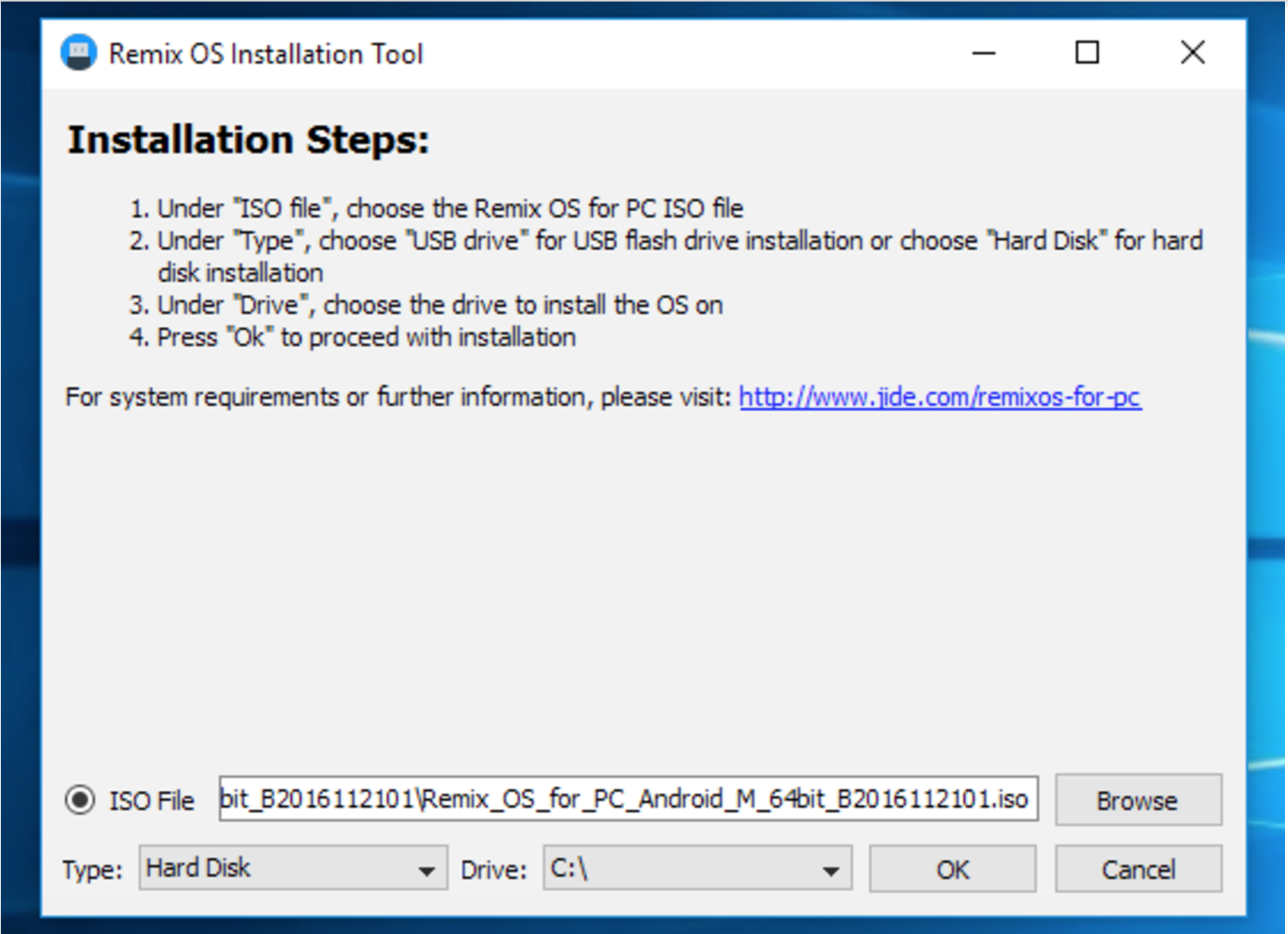
Don’t worry; it will not format the drive, it will simply install it alongside Windows. Once the installation is finished, reboot your system and choose Remix OS or Windows from the boot menu. If your system supports secure boot, please disable secure boot from the BIOS settings.
Install Remix OS on USB Flash Drive
If you want to install Remix OS on a system that doesn’t have Windows installed on it, strangely there is no way you can install it on the hard drive. Quite strange actually. Your only option is to install it on a USB drive and run it from there. Remix OS offers two modes when you run it from a USB drive: Resident mode and Live OS mode.
Resident mode basically installs it on the USB drive and all of your installed apps, files, data, configurations are preserved on the drive. Live mode wipes everything clean after the session; nothing is saved on the drive. Once again, while you can create a bootable USB drive of Remix OS from a Linux machine, the ‘Resident mode’ doesn’t work, it gets stuck at splash screen. However, live mode works just fine.
If you want to use Resident mode, you will have to use the Windows tool. Plug in your 3.0 USB drive (it must have 8GB, or more capacity, and it must be 3.0 as Remix OS site says slower USB drives won’t boot in Resident mode). Then, open the Windows installation tool. Choose ‘USB’ from the drop down menu of the target device instead of HDD, browse the ISO image, and click on OK.
Once the image is written to the drive, plug it to a PC where you want to use it. Make sure to turn off ‘secure boot’ and enable ‘legacy mode’ from BIOS settings. The boot screen will show three options for Remix OS: Resident Mode, Live mode, and verbose. The Resident mode will use USB as the persistent storage device and use it to save installed apps, data, and settings. Live mode, as the name implies, will not save files to the drive. I recommend Resonant mode. The first boot will take some time at it prepares the USB drive for Remix OS.
Create Remix OS USB drive from Linux and macOS
If you are running Linux (which should be the case if you are reading this story), then you can create a bootable USB drive for Remix OS using the ‘dd’ command. Download the Remix OS zip file from the link above. Unzip the downloaded folder
unzip path_of_downloaded_zip
Now plug in the USB drive with more than 8GB capacity and find the block device name of the drive:
lsblk
Once you get the name of the USB device (to find the name, unplug the device and run the ‘lsblk’ command and the plug the device and run it again, the new entry is the USB drive).
Now write the image to the device:
sudo dd if=/path-of-remixos-iso of=/usb_drive bs=1M
Example:
sudo dd if=/home/swapnil/Downloads/release_Remix_OS_for_PC_ Android_M_64bit_B2016112101/Remix_OS_for_PC_Android_M_ 64bit_B2016112101.iso of=/dev/disk3 bs=1M
Once written, plug the USB drive into target PC and boot the system. Choose ‘Live’ session from the boot menu. I have not been able to run Resident mode from the drive that I wrote using the ‘dd’ command; it worked only on the USB drive that was flashed using the official Windows tool.
The flip side of using the live mode is that no changes, installed applications, or configurations will be saved between sessions. You will start from scratch every time you boot. So, if you do want to use Remix OS on your PC, Windows tool is the only option.
Getting started with Remix OS
Once you boot into Remix OS, there are a few steps before you use the OS. The first step is to choose your language, user agreement, wireless configuration, and then select whether you want to activate Google services, which I recommend activating if you plan to install applications from Google Play Store.
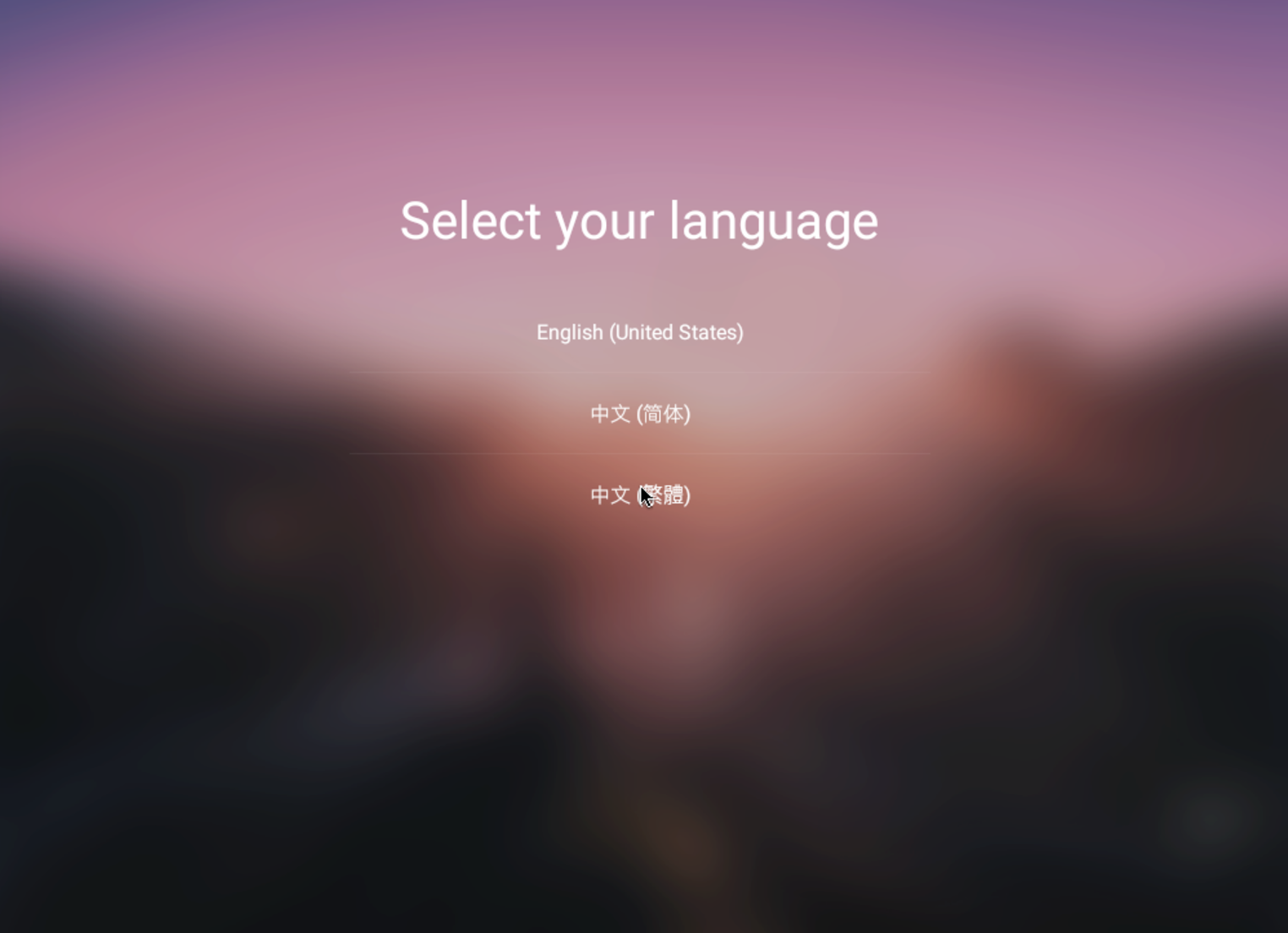
Once you are booted into the brand new Remix OS, you may want to click on the Play Activator icon on the desktop to make sure that Google Play services are activated. Then Open Google Play Store app and log into your Gmail account. Start installing apps that you need. You may see some third-party app stores there, I heavily discourage you from logging into those any installing any apps outside the Google Play Store; never install any application from outside Google Play Store.
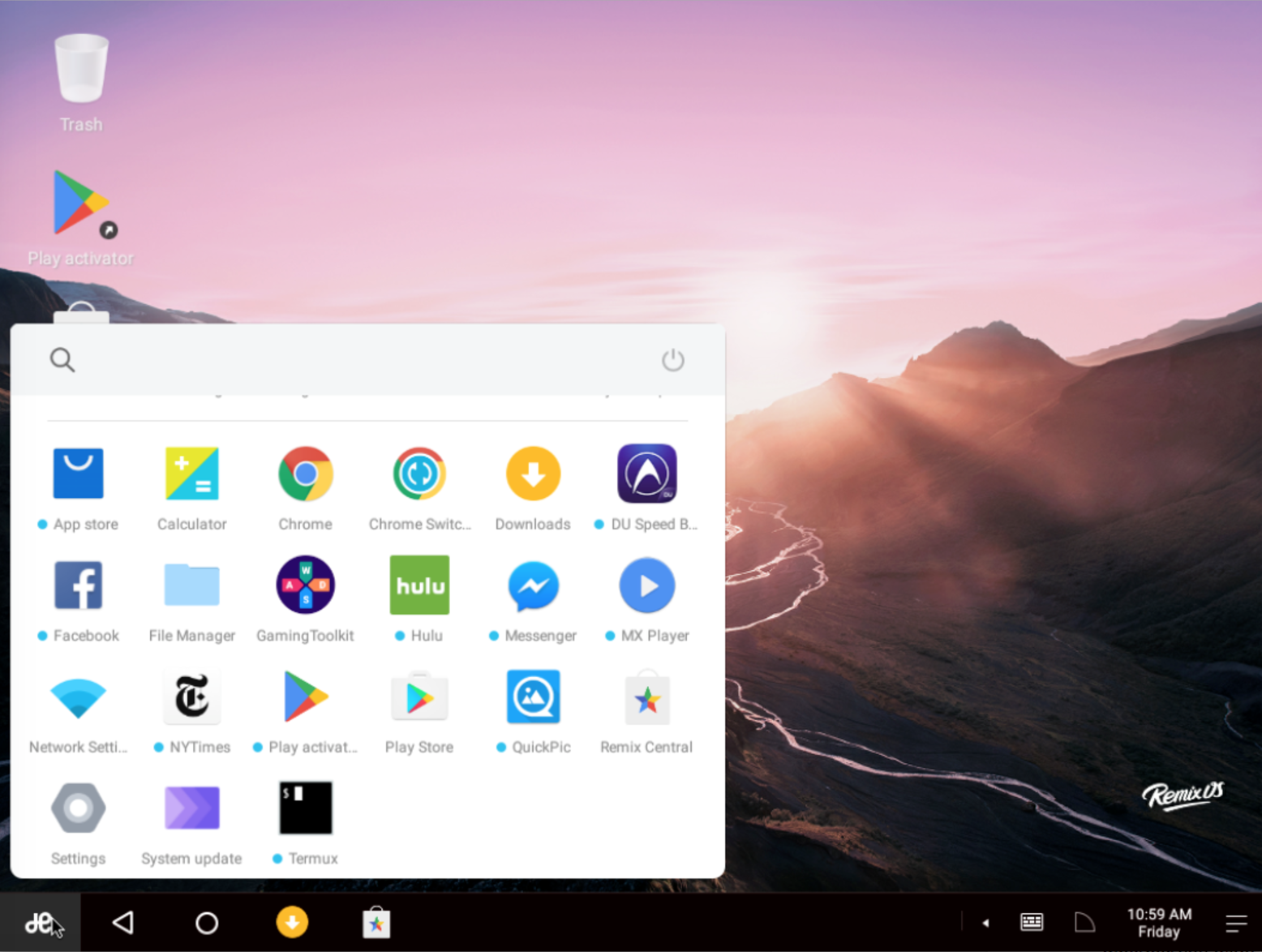
I tested it on my brand new Dell XPS 13 Kaby Lake and everything from WiFi, Bluetooth, touch screen, and audio worked out of the box. The only problem was that everything looked tiny on the HiDPI monitor. To fix that, I went to Settings > Experimental and set zoom level to 2. It restarted the session and everything looked great.
Who would want Remix OS?
If you love Android (and who doesn’t love Android) and want to use it as a full-fledged OS on your desktop then Remix OS is for you. You will get access to millions of Android apps, along with Microsoft Office, Adobe Photoshop, Lightroom, and many such applications.
What I wish were better
In spite of an Android-based operating system, Remix OS is not a fully open source project. It’s essentially a proprietary product with some Android open source code that is already available on GitHub. I wish developers would follow the trend and open source the project. Another gripe I have with Remix OS is that it does not support Linux. I don’t know about Windows users, but I am quite certain there are a lot of Linux users like me who would want to dual boot with Remix OS.
In the end, it’s a great project that holds great potential. If you have not tried it yet, please do!
Learn more about Linux through the free “Introduction to Linux” course from The Linux Foundation and edX.


