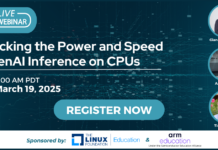Author: Anže Vidmar
If you own a large number of CD or DVD media disks, you might have a hard time finding a specific file or folder on one of them — unless you use GTKtalog. This utility scans every file and folder on your storage media and saves the captured information in a single-file searchable database named CDkatalog.
To install GTKtalog, you can either use your distribution’s package repository or download it directly. If you decide to compile it from source, make sure you have Gtk+, Gnome-libs, and zlib libraries installed first. Compile and install GTKtalog with the usual configure, make, and make install commands.
To begin using GTKtalog, simply insert media and click on the program’s Add CD button. The program will read all your files and folders from the media and save information about them in the database. Optionally, you can add scanned files and folders to a specific category (for example “work” or “personal”) or edit their descriptions by right-clicking on the desired file or folder and choosing “Change file directory.” This will open a category editor where you can add your category names and assign them to the files from a list. These options will help you search through your files, since the search mechanism includes fields for specific name or location, date and size, and description and category.
The main window (see Figure 1) is logically structured. On the left side you can see all your scanned media. In the upper screen you can see the contents of the media you selected from that list. If you click on a specific file from the media, you can see its properties in the lower window. The main toolbar offers useful shortcut buttons for creating, opening, or saving catalogs, quick scan, creating reports, and finding files.
You can identify file types quickly in the catalog by looking at file icons. There are all kind of file type icons available from audio/video to rpm, deb, zip, image file types, and more.
GTKtalog can look inside compressed or package files like tgz, rpm, and deb files while scanning media.
By selecting the “Catalogue information” option from Catalog menu, you can get a quick view of the number of disks in your catalogue, total catalogue size, number of files and folders, and information like the number of categories and descriptions.
In addition to scanning media discs, you can also scan any folder tree on your hard drive or external media. This lets you keep track of all files on all media disks, including CD, DVD, hard disk, and external media storage like external disks, USB keys, and ZIP drives. You can scan and catalog practically everything that can be mounted on your system. However, if you scan the same media CD a second time by accident, the CD will be added again to the database. The program won’t report any duplicate files or folders. It just scans media and saves the content in the database.
Conclusion
That’s pretty much what GTKtalog can do for you. Although it’s not very feature-rich, it helps you organize your media so that you can locate any file quickly. In future releases, it would be nice to see useful features like tracking the changes on media (if you have a multi-session media, for example) or an option to actually scan text inside files, so you can search inside files too. This feature would call for a real database back end like SQLite or MySQL, but it would improve the searching speed, because searching inside a text file isn’t always a fast solution.
Category:
- Graphics & Multimedia