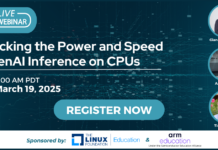Author: Razvan T. Coloja
Every major operating system has more than one media center solution for users who can’t spend a day without watching a movie or listening to music. In Linux we’re all familiar with MythTV and Freevo, two media center applications that are so appreciated they even have got their own distributions. Freevo is highly configurable, and Freevo 2 SNV builds look promising. MythTV has everything a personal video recorder needs, from scheduled recordings to weather plugins. The thing is, many people need a media center application just to watch Xvid files, listen to their favorite music, and watch family pictures on their television. If this is the case for you, give Entertainer a try.
The application is written in Python, uses SQLite as a database, and makes use of pyIMDB to fetch movie information from the IMDB Web site. To use Entertainer, first make sure you have Subversion installed, then run svn checkout http://entertainer-media-center.googlecode.com/svn/trunk/ entertainer to get the latest build. Note that you have to also install the latest python-pyinotify and python-cddb packages if they are not already present on your system. Copy the contents of the /entertainer/cfg/ directory to ~/.entertainer, as the application can’t yet create the files by itself.
To get Entertainer to start, you first have to launch the back end part of the media center. Change to the /entertainer/src directory, run the entertainer-backend.py script, and after that launch entertainer-content-management.py from the same location. In the configuration window that appears, you can set the paths leading to your multimedia directories. Specify the places where your video, audio, and image files reside, or add them manually in the /entertainer/cfg/content.conf file.
You can configure preferences for the application via the entertainer-preferences.py script. From this window you can set the back end to start automatically; hide or display a tray icon in the notification area of your GNOME Panel; enable, disable, and select interface effects; and install a new theme. Since Entertainer is a work in progress, a Recording tab is also present, but it has no available options. There’s only one theme installed and about four effects you can apply to menus and application screens. When you build your multimedia index, Entertainer will scan and insert each entry into the SQLite database. Indexing takes time, so be patient.
Once you have everything configured you can start the front end from the /entertainer/src directory by running ./entertainer-frontend.py. Entertainer’s glossy and animated effects remind me of Apple products. If you have an audio CD, you can insert it into the drive and select Play CD from the main menu. In my case, while Entertainer scanned CDDB and retrieved the artist, album, and song info, it failed to display a cover for the currently playing track. Furthermore, background information claimed no CD was in the drive.
The Television menu leads to a white screen since TV tuner functions are not yet implemented.
The Video section is grouped into three subsections: Movies, TV-Series, and Video clips. Entertainer tries to correctly arrange your video media accordingly but doesn’t always succeed. Movies are displayed in cover mode when the cover is available locally or from an online server. It displays IMDB information, such as the movie title, ranking, production year, and a short description, as you scroll through the covers using the arrow keys.
One of the best features of Entertainer is the fact that the application allows you to navigate through its menus while a video file is still playing. In the case of video files, the movie is displayed in the background with a translucent effect while the menus operate as usual. Use the P key to pause a multimedia file, or S to stop playback altogether. You can enter or exit fullscreen mode from any part of Entertainer by pressing the F key. You can get back to the main menu by pressing the H or Backspace key.
The contents of the Music section can be displayed alphabetically, by artist name, or in cover mode, through a gallery of album cover thumbnails. When playing a song, the cover of the album flanks the left side of the screen while a horizontal bar displays the remaining and total playing time. Pressing the right arrow key reveals the lyrics screen, and you can scroll through it during playback. You can use the X and C keys to jump five seconds back and forth through the song.
Images directories are displayed as elements of a text list, with the number of files they contain available to the right of each entry. When you pause on one of the folders, the preview on the left displays the first three images in an animated fade in/fade out fashion. Files in a directory are displayed as thumbnails. There’s no spacing between the previews, so at first glance it’s a little hard to find what you’re looking for.
The Headlines menu displays the RSS feeds you entered in the Entertainer configuration window, with title, text, and the date and hour the feeds were updated. However, if the feeds contain links or images, they will not be shown — only text. From the main menu of the Headlines section you can update the RSS entries, sort them by name, or mark all titles as being read.
The Weather plugin uses an old Yahoo! Weather URL that doesn’t work anymore.
Conclusion
Entertainer has great potential. By using GStreamer as a multimedia framework, it can play a great variety of audio and video formats. Because it is based on Python, plugin development should be fairly easy. An option to manually download image covers and IMDB information would be most welcome. For now, the only way to index files is by exiting the front end and using the configuration script.
By reading the developer’s blog I found out what lies ahead in the future builds of the project: support for importing OPML files in the RSS section, thumbnails for video files, cover images for audio CDs, and a revamped user interface. Judging from the screenshots, special characters are now displayed correctly in upcoming versions.
Sadly, Entertainer eats up a lot of CPU power, not only when indexing but also while running. Compared to Freevo, it has a five-star look, but when it comes to what lies beneath, I would stick with Freevo. If you want to access files from your local network, you’d be better off going with another media center project (GeeXbox, for example), as Entertainer doesn’t yet support such function.
Still, Entertainer is worth a try. Using Linux and an older PC, you can get a gorgeous media center screen on your widescreen TV and impress everyone.
Categories:
- Entertainment
- Reviews