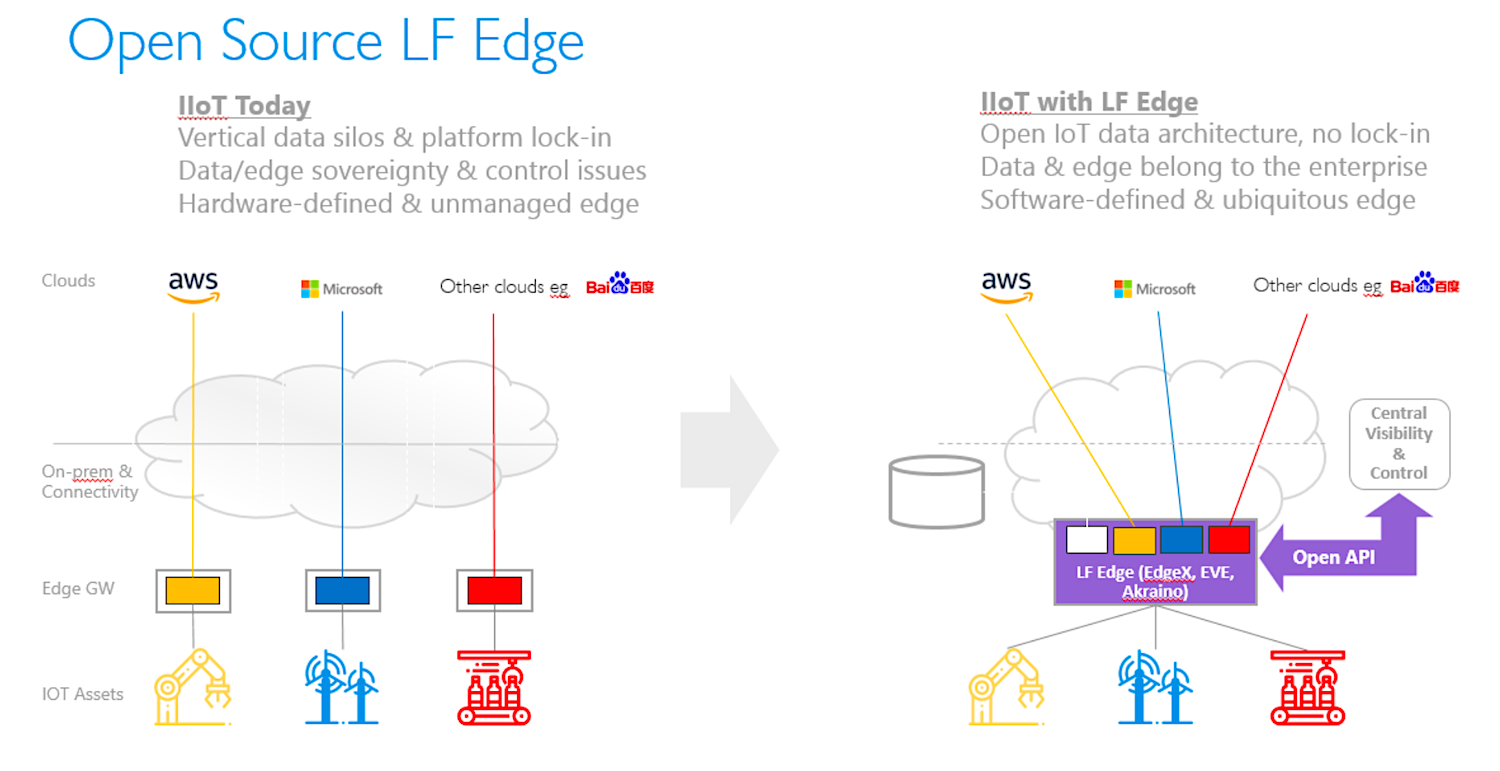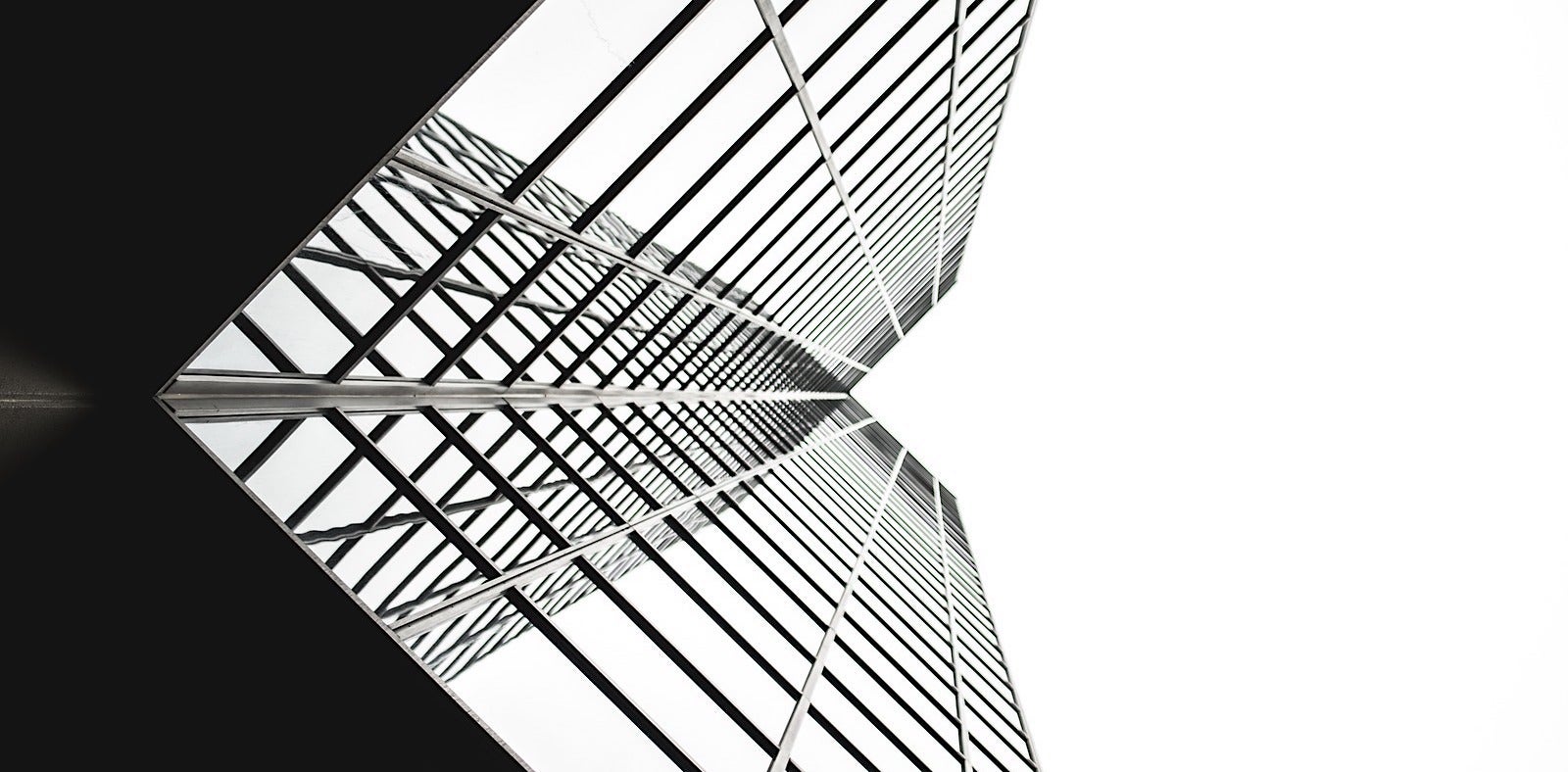Bash provides many important built-in commands, like ls, cd, and mv, as well as regular tools such as grep, awk, and sed. But, it is equally important to know the punctuation marks — the glue in the shape of dots, commas, brackets. and quotes — that allow you to transform and push data from one place to another. Take angle brackets (< >), for example.
Pushing Around
If you are familiar with other programming and scripting languages, you may have used < and > as logical operators to check in a condition whether one value is larger or smaller than another. If you have ever written HTML, you have used angle brackets to enclose tags.
In shell scripting, you can also use brackets to push data from place to place, for example, to a file:
ls > dir_content.txt
In this example, instead of showing the contents of the directory on the command line, > tells the shell to copy it into a file called dir_content.txt. If dir_content.txt doesn’t exist, Bash will create it for you, but if dir_content.txt already exists and is not empty, you will overwrite whatever it contained, so be careful!
You can avoid overwriting existing content by tacking the new stuff onto the end of the old stuff. For that you use >> (instead of >):
ls $HOME > dir_content.txt; wc -l dir_content.txt >> dir_content.txt
This line stores the list of contents of your home directory into dir_content.txt. You then count the number of lines in dir_content.txt (which gives you the number of items in the directory) with wc -l and you tack that value onto the end of the file.
After running the command line on my machine, this is what my dir_content.txt file looks like:
Applications
bin
cloud
Desktop
Documents
Downloads
Games
ISOs
lib
logs
Music
OpenSCAD
Pictures
Public
Templates
test_dir
Videos
17 dir_content.txt
The mnemonic here is to look at > and >> as arrows. In fact, the arrows can point the other way, too. Say you have a file called CBActors containing some names of actors and the number of films by the Coen brothers they have been in. Something like this:
John Goodman 5
John Turturro 3
George Clooney 2
Frances McDormand 6
Steve Buscemi 5
Jon Polito 4
Tony Shalhoub 3
James Gandolfini 1
Something like
sort < CBActors # Do this
Frances McDormand 6 # And you get this
George Clooney 2
James Gandolfini 1
John Goodman 5
John Turturro 3
Jon Polito 4
Steve Buscemi 5
Tony Shalhoub 3
Will sort the list alphabetically. But then again, you don’t need < here since sort already expects a file anyway, so sort CBActors will work just as well.
However, if you need to see who is the Coens’ favorite actor, you can check with :
while read name surname films; do echo $films $name $surname > filmsfirst.txt; done < CBActors
Or, to make that a bit more readable:
while read name surname films;
do
echo $films $name $surname >> filmsfirst;
done < CBActors
Let’s break this down, shall we?
- the
while ...; do ... done structure is a loop. The instructions between do and done are repeatedly executed while a condition is met, in this case…
- … the
read instruction has lines to read. read reads from the standard input and will continue reading until there is nothing more to read…
- … And as standard input is fed in via
< and comes from CBActors, that means the while loop will loop until the last line of CBActors is piped into the loop.
- Getting back to
read for a sec, the tool is clever enough to see that there are three distinct fields separated by spaces on each line of the file. That allows you to put the first field from each line in the name variable, the second in surname and the third in films. This comes in handy later, on the line that says echo $films $name $surname >> filmsfirst;, allowing you to reorder the fields and push them into a file called filmsfirst.
At the end of all that, you have a file called filmsfirst that looks like this:
5 John Goodman
3 John Turturro
2 George Clooney
6 Frances McDormand
5 Steve Buscemi
4 Jon Polito
3 Tony Shalhoub
1 James Gandolfini
which you can now use with sort:
sort -r filmsfirst
to see who is the Coens’ favorite actor. Yes, it is Frances McDormand. (The -r option reverses the sort, so McDormand ends up on top).
We’ll look at more angles on this topic next time!