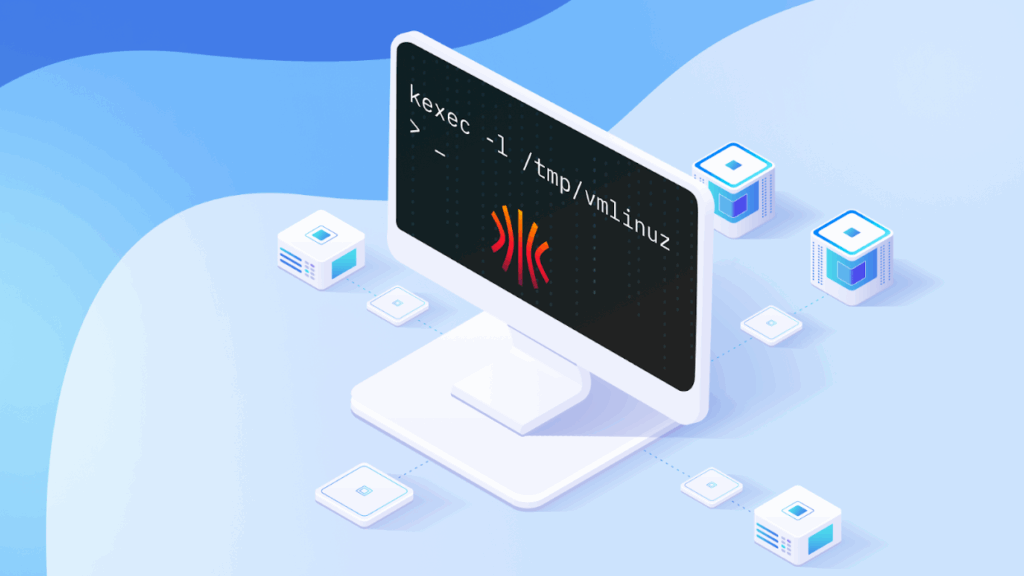
Talos Linux is a specialized operating system designed for running Kubernetes. First and foremost it handles full lifecycle management for Kubernetes control-plane components. On the other hand, Talos Linux focuses on security, minimizing the user’s ability to influence the system. A distinctive feature of this OS is the near-complete absence of executables, including the absence of a shell and the inability to log in via SSH. All configuration of Talos Linux is done through a Kubernetes-like API.
Talos Linux is provided as a set of pre-built images for various environments.
The standard installation method assumes you will take a prepared image for your specific cloud provider or hypervisor and create a virtual machine from it. Or go the bare metal route and load the Talos Linux image using ISO or PXE methods.
Unfortunately, this does not work when dealing with providers that offer a pre-configured server or virtual machine without letting you upload a custom image or even use an ISO for installation through KVM. In that case, your choices are limited to the distributions the cloud provider makes available.
Usually during the Talos Linux installation process, two questions need to be answered: (1) How to load and boot the Talos Linux image, and (2) How to prepare and apply the machine-config (the main configuration file for Talos Linux) to that booted image. Let’s talk about each of these steps.
Booting into Talos Linux
One of the most universal methods is to use a Linux kernel mechanism called kexec.
kexec is both a utility and a system call of the same name. It allows you to boot into a new kernel from the existing system without performing a physical reboot of the machine. This means you can download the required vmlinuz and initramfs for Talos Linux, and then, specify the needed kernel command line and immediately switch over to the new system. It is as if the kernel were loaded by the standard bootloader at startup, only in this case your existing Linux operating system acts as the bootloader.
Essentially, all you need is any Linux distribution. It could be a physical server running in rescue mode, or even a virtual machine with a pre-installed operating system. Let’s take a look at a case using Ubuntu on, but it can be literally any other Linux distribution.
Log in via SSH and install the kexec-tools package, it contains the kexec utility, which you’ll need later:
apt install kexec-tools -y
Next, you need to download the Talos Linux, that is the kernel and initramfs. They can be downloaded from the official repository:
wget -O /tmp/vmlinuz https://github.com/siderolabs/talos/releases/latest/download/vmlinuz-amd64
wget -O /tmp/initramfs.xz https://github.com/siderolabs/talos/releases/latest/download/initramfs-amd64.xz
If you have a physical server rather than a virtual one, you’ll need to build your own image with all the necessary firmware using Talos Factory service. Alternatively, you can use the pre-built images from the Cozystack project (a solution for building clouds we created at Ænix and transferred to CNCF Sandbox) – these images already include all required modules and firmware:
wget -O /tmp/vmlinuz https://github.com/cozystack/cozystack/releases/latest/download/kernel-amd64
wget -O /tmp/initramfs.xz https://github.com/cozystack/cozystack/releases/latest/download/initramfs-metal-amd64.xz
Now you need the network information that will be passed to Talos Linux at boot time. Below is a small script that gathers everything you need and sets environment variables:
IP=$(ip -o -4 route get 8.8.8.8 | awk -F"src " '{sub(" .*", "", $2); print $2}')
GATEWAY=$(ip -o -4 route get 8.8.8.8 | awk -F"via " '{sub(" .*", "", $2); print $2}')
ETH=$(ip -o -4 route get 8.8.8.8 | awk -F"dev " '{sub(" .*", "", $2); print $2}')
CIDR=$(ip -o -4 addr show "$ETH" | awk -F"inet $IP/" '{sub(" .*", "", $2); print $2; exit}')
NETMASK=$(echo "$CIDR" | awk '{p=$1;for(i=1;i<=4;i++){if(p>=8){o=255;p-=8}else{o=256-2^(8-p);p=0}printf(i<4?o".":o"\n")}}')
DEV=$(udevadm info -q property "/sys/class/net/$ETH" | awk -F= '$1~/ID_NET_NAME_ONBOARD/{print $2; exit} $1~/ID_NET_NAME_PATH/{v=$2} END{if(v) print v}')
You can pass these parameters via the kernel cmdline. Use ip= parameter to configure the network using the Kernel level IP configuration mechanism for this. This method lets the kernel automatically set up interfaces and assign IP addresses during boot, based on information passed through the kernel cmdline. It’s a built-in kernel feature enabled by the CONFIG_IP_PNP option. In Talos Linux, this feature is enabled by default. All you need to do is provide a properly formatted network settings in the kernel cmdline.
- You can find proper syntax for this option in the Talos Linux documentation.
- Also official Linux kernel documentation provides more detailed examples.
Set the CMDLINE variable with the ip option that contains the current system’s settings, and then print it out:
CMDLINE="init_on_alloc=1 slab_nomerge pti=on console=tty0 console=ttyS0 printk.devkmsg=on talos.platform=metal ip=${IP}::${GATEWAY}:${NETMASK}::${DEV}:::::"
echo $CMDLINE
The output should look something like:
init_on_alloc=1 slab_nomerge pti=on console=tty0 console=ttyS0 printk.devkmsg=on talos.platform=metal ip=10.0.0.131::10.0.0.1:255.255.255.0::eno2np0:::::
Verify that everything looks correct, then load our new kernel:
kexec -l /tmp/vmlinuz --initrd=/tmp/initramfs.xz --command-line="$CMDLINE"
kexec -e
The first command loads the Talos kernel into RAM, the second command switches the current system to this new kernel.
As a result, you’ll get a running instance of Talos Linux with networking configured. However it’s currently running entirely in RAM, so if the server reboots, the system will return to its original state (by loading the OS from the hard drive, e.g., Ubuntu).
Applying machine-config and installing Talos Linux on disk
To install Talos Linux persistently on the disk and replace the current OS, you need to apply a machine-config specifying the disk to install. To configure the machine, you can use either the official talosctl utility or the Talm, utility maintained by the Cozystack project (Talm works with vanilla Talos Linux as well).
First, let’s consider configuration using talosctl. Before applying the config, ensure it includes network settings for your node; otherwise, after reboot, the node won’t configure networking. During installation, the bootloader is written to disk and does not contain the ip option for kernel autoconfiguration.
Here’s an example of a config patch containing the necessary values:
# node1.yaml
machine:
install:
disk: /dev/sda
network:
hostname: node1
nameservers:
- 1.1.1.1
- 8.8.8.8
interfaces:
- interface: eno2np0
addresses:
- 10.0.0.131/24
routes:
- network: 0.0.0.0/0
gateway: 10.0.0.1
You can use it to generate a full machine-config:
talosctl gen secrets
talosctl gen config --with-secrets=secrets.yaml --config-patch-control-plane=@node1.yaml <cluster-name> <cluster-endpoint>
Review the resulting config and apply it to the node:
talosctl apply -f controlplane.yaml -e 10.0.0.131 -n 10.0.0.131 -i
Once you apply controlplane.yaml, the node will install Talos on the /dev/sda disk, overwriting the existing OS, and then reboot.
All you need now is to run the bootstrap command to initialize the etcd cluster:
talosctl --talosconfig=talosconfig bootstrap -e 10.0.0.131 -n 10.0.0.131
You can view the node’s status at any time using dashboard commnad:
talosctl --talosconfig=talosconfig dashboard -e 10.0.0.131 -n 10.0.0.131
As soon as all services reach the Ready state, retrieve the kubeconfig and you’ll be able to use your newly installed Kubernetes:
talosctl --talosconfig=talosconfig kubeconfig kubeconfig
export KUBECONFIG=${PWD}/kubeconfig
Use Talm for configuration management
When you have a lot of configs, you’ll want a convenient way to manage them. This is especially useful with bare-metal nodes, where each node may have different disks, interfaces and specific network settings. As a result, you might need to hold a patch for each node.
To solve this, we developed Talm — a configuration manager for Talos Linux that works similarly to Helm.
The concept is straightforward: you have a common config template with lookup functions, and when you generate a configuration for a specific node, Talm dynamically queries the Talos API and substitutes values into the final config.
Talm includes almost all of the features of talosctl, adding a few extras. It can generate configurations from Helm-like templates, and remember the node and endpoint parameters for each node in the resulting file, so you don’t have to specify these parameters every time you work with a node.
Let me show how to perform the same steps to install Talos Linux using Talm:
First, initialize a configuration for a new cluster:
mkdir talos
cd talos
talm init
Adjust values for your cluster in values.yaml:
endpoint: "https://10.0.0.131:6443"
podSubnets:
- 10.244.0.0/16
serviceSubnets:
- 10.96.0.0/16
advertisedSubnets:
- 10.0.0.0/24
Generate a config for your node:
talm template -t templates/controlplane.yaml -e 10.0.0.131 -n 10.0.0.131 > nodes/node1.yaml
The resulting output will look something like:
# talm: nodes=["10.0.0.131"], endpoints=["10.0.0.131"], templates=["templates/controlplane.yaml"]
# THIS FILE IS AUTOGENERATED. PREFER TEMPLATE EDITS OVER MANUAL ONES.
machine:
type: controlplane
kubelet:
nodeIP:
validSubnets:
- 10.0.0.0/24
network:
hostname: node1
# -- Discovered interfaces:
# eno2np0:
# hardwareAddr:a0:36:bc:cb:eb:98
# busPath: 0000:05:00.0
# driver: igc
# vendor: Intel Corporation
# product: Ethernet Controller I225-LM)
interfaces:
- interface: eno2np0
addresses:
- 10.0.0.131/24
routes:
- network: 0.0.0.0/0
gateway: 10.0.0.1
nameservers:
- 1.1.1.1
- 8.8.8.8
install:
# -- Discovered disks:
# /dev/sda:
# model: SAMSUNG MZQL21T9HCJR-00A07
# serial: S64GNG0X444695
# wwid: eui.36344730584446950025384700000001
# size: 1.9 TB
disk: /dev/sda
cluster:
controlPlane:
endpoint: https://10.0.0.131:6443
clusterName: talos
network:
serviceSubnets:
- 10.96.0.0/16
etcd:
advertisedSubnets:
- 10.0.0.0/24
All that remains is to apply it to your node:
talm apply -f nodes/node1.yaml -i
Talm automatically detects the node address and endpoint from the “modeline” (a conditional comment at the top of the file) and applies the config.
You can also run other commands in the same way without specifying node address and endpoint options. Here are a few examples:
View the node status using the built-in dashboard command:
talm dashboard -f nodes/node1.yaml
Bootstrap etcd cluster on node1:
talm bootstrap -f nodes/node1.yaml
Save the kubeconfig to your current directory:
talm kubeconfig kubeconfig -f nodes/node1.yaml
Unlike the official talosctl utility, the generated configs do not contain secrets, allowing them to be stored in git without additional encryption. The secrets are stored at the root of your project and only in these files: secrets.yaml, talosconfig, and kubeconfig.
Summary
That’s our complete scheme for installing Talos Linux in nearly any situation. Here’s a quick recap:
- Use kexec to run Talos Linux on any existing system.
- Make sure the new kernel has the correct network settings, by collecting them from the current system and passing via the ip parameter in the cmdline. This lets you connect to the newly booted system via the API.
- When the kernel is booted via kexec, Talos Linux runs entirely in RAM. To install Talos on disk, apply your configuration using either talosctl or Talm.
- When applying the config, don’t forget to specify network settings for your node, because on-disk bootloader configuration doesn’t automatically have them.
- Enjoy your newly installed and fully operational Talos Linux.
Additional materials:
- How we built a dynamic Kubernetes API Server for the API Aggregation Layer in Cozystack
- DIY: Create Your Own Cloud with Kubernetes
- Cozystack Becomes a CNCF Sandbox Project
- Journey to Stable Infrastructures with Talos Linux & Cozystack | Andrei Kvapil | SREday London 2024
- Talos Linux: You don’t need an operating system, you only need Kubernetes / Andrei Kvapil
- Comparing GitOps: Argo CD vs Flux CD, with Andrei Kvapil | KubeFM
- Cozystack on Talos Linux




