There are so many Linux distributions available—so many, in fact, that it can become a bit of a challenge to find the one right for you. After you’ve looked at them enough, it seems the variations tend to blur together, such that one flavor of Linux is only a slight shift away from another.
Perhaps your distribution of choice may have a sweet-looking desktop, but it might be the standard Ubuntu underneath. Or, maybe you’ve found that a distro is using the same GNOME as everyone else, with the slightest variation under the hood. That’s how it goes in the selection of Linux. The good news is that, even with that familiarity, there are some truly brilliant distributions available. Some of them advance the desktop interface well beyond the standard, while others go out of their way to be familiar.
Chakra Linux is a combination of the above descriptions. What initially started out as a variation on Arch Linux, with the name KDEmod, the distribution used a “lightified and modular” version of the KDE desktop, built exclusively for Arch Linux. This take on KDE offered a significant performance increase and improved customizations over the standard KDE installation, and it quickly gained a following.
After a while, however, it was determined that the LiveCD Project would be a much better fit and Chakra was born. Since then, the environment has slowly morphed into its own beast, a unique merging of ideologies and designs that deliver a solid and beautiful experience.
Chakra’s main vision is to provide a pure KDE/Qt desktop, with a nod to simplicity and transparency. Of course, simplicity is in the eye of the beholder. Even though KDE makes for an incredibly user-friendly environment, a new-to-Linux user will find themselves a bit confused when it comes to certain tasks. Let’s dive in and see what Chakra’s all about.
At first blush
Chakra is a beautiful desktop—if you’re okay with flat themes (Figure 1).
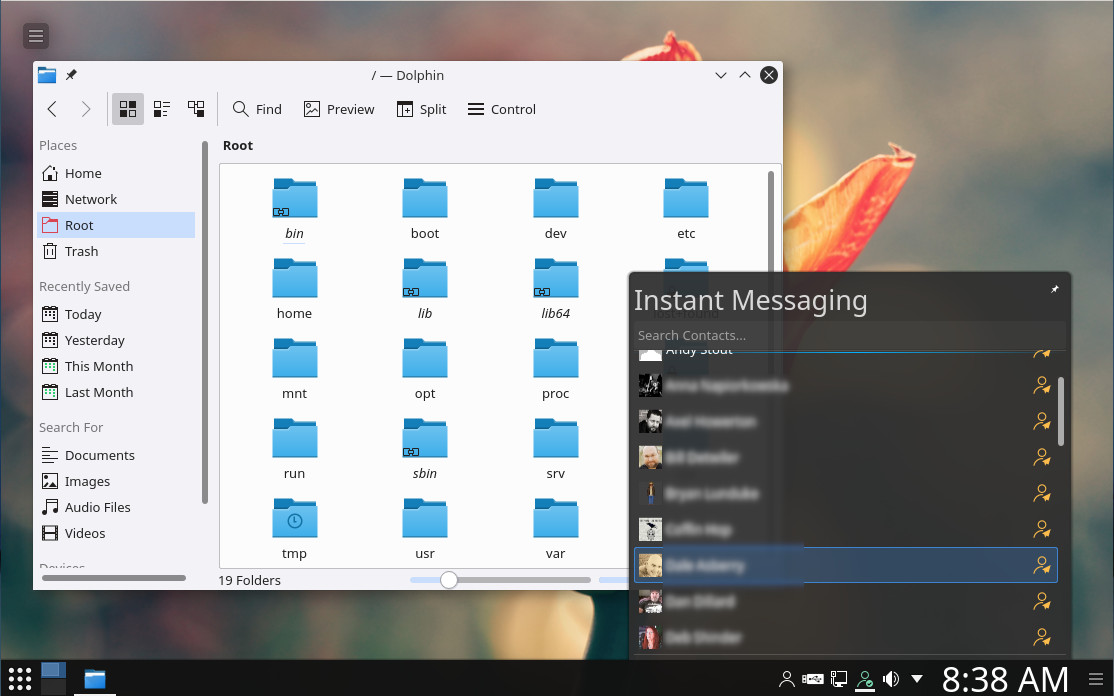
Check out the Chakra menu, and you’ll find just about every piece of software you need. The one caveat to this is the choice of office suit. Instead of the more popular LibreOffice, Chakra installs the KDE-specific Calligra. As long as you don’t need to interact with MS Office, that’s not completely a bad thing. If, however, you have to open any MS Office document (later than Office 2007), you’re out of luck. As much as I respect what Calligra is doing, without the ability to interact with the likes of .docx, it simply will not do (especially in a business environment).
Of course, that’s not really too much of an issue, as you can open up the Octopi software installer and install LibreOffice. Unfortunately, the version available is a bit out of date. Currently, the latest release of LibreOffice is 5.4.0.3 and the version available to Chakra (after an initial update) is 5.3.5-1. Unfortunately, there is no latest version of the office suite to be downloaded for the platform, so users would have to wait until the developers make it available for update.
Speaking of which…
Another issue new users will find with Chakra is the update process. With most Linux distributions, you can head to the desktop menu and find an entry for updating software. Not so with Chakra. Any updating to be done, must be handled through the command line. So to upgrade your system, you must open up the terminal window and issue the command:
sudo pacman -Syu
After running the command, you must okay every single one of the updates, before the process will continue (do note, the first run will take considerable time).
Speaking of which…
A unique aspect of Chakra is that it is a half-rolling release distribution. This means that Chakra works with a stable core and rolling applications on top. With this idea, you will always have the latest desktop software, running on top of a not-so-latest release of the core. This forms a solid foundation for which to run software. For instance, after an initial update, Chakra was using KDE 5.10.4-1 (the latest release) and kernel is 4.8.6-1. The mainline kernel is currently at 4.13-rc4, so this is certainly a stable kernel.
Fortunately, you do not have to install applications from the command line (you certainly can, if you choose). If you prefer a GUI for installing software, Chakra includes the Octopi front end for that particular task (Figure 2).
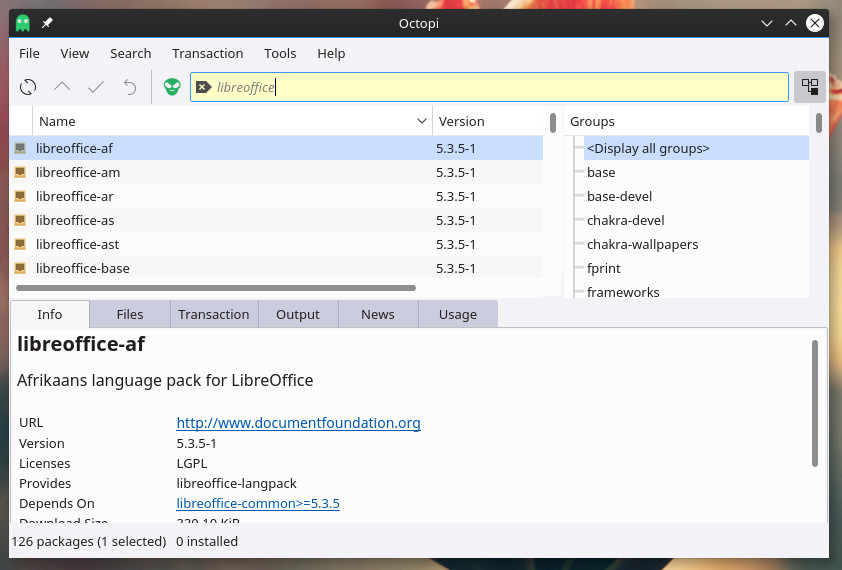
It is very important that you run the sudo pacman -Syu command before first using Octopi—otherwise, you’ll have out of date packages available for installation.
Some nice choices
Looking beyond the Calligra over LibreOffice issue, some nice choices have been made for default software. Take, for instance, the selection of Clementine as the default music player. This happens to be my favorite of all the available players on the market. It offers an amazing array of features, with a great user interface. Good choice. Another solid choice is Qupzilla, a lightweight web browser that uses the Qt webengine. This browser is faster to open that Firefox, offers more features than Midori, and renders as well as Chrome.
Another nice touch is the addition of the Yakuake drop-down terminal. I like a good terminal that is quick to open and quick to get out of the way; Yakuake does this with ease.
Who should be using Chakra
Chakra is a unique distribution that offers an interface and stability that begs for new users to come play, but with just enough added complexity that might challenge them to learn a bit more (or make them slightly hesitant). On the other hand, Chakra does deliver serious performance and plenty of tools (such as Package Changelogs, Chakra Bug Tracking System, Qt Designer, Vim text editor, and more) that will make more hard-core users quite happy.
If you’re a new user, who doesn’t mind working at the command line now and then, Chakra will serve you well. If you’re already well versed in Linux, Chakra will give you just enough to keep you curious and happy, while remaining stable underneath.





