Remember when you first started out with Linux? Depending on the environment you’re coming from, the learning curve can be somewhat challenging. Take, for instance, the number of commands found in /usr/bin alone. On my current Elementary OS system, that number is 1,944. Of course, not all of those are actual commands (or commands I would use), but the number is significant.
Because of that (and many other differences from other platforms), new users (and some already skilled users) need a bit of help now and then.
For every administrator, there are certain skills that are must-have:
-
Understanding of the platform
-
Understanding commands
-
Shell scripting
When you seek out assistance, sometimes you’ll be met with RTFM (Read the Fine/Freaking/Funky Manual). That doesn’t always help when you have no idea what you’re looking for. That’s when you’ll be glad for apps like Guide to Linux.
Unlike most of the content you’ll find here on Linux.com, this particular article is about an Android app. Why? Because this particular app happens to be geared toward helping users learn Linux.
And it does a fine job.
I’m going to give you fair warning about this app—it’s not perfect. Guide to Linux is filled with broken English, bad punctuation, and (if you’re a purist) it never mentions GNU. On top of that, one particular feature (one that would normally be very helpful to users) doesn’t function enough to be useful. Outside of that, Guide to Linux might well be one of your best bets for having a mobile “pocket guide” to the Linux platform.
With this app, you’ll enjoy:
-
Offline usage.
-
Linux Tutorial.
-
Details of all basic and advanced Linux commands of Linux.
-
Includes command examples and syntax.
-
Dedicated Shell Script module.
On top of that, Guide to Linux is free (although it does contain ads). If you want to get rid of the ads, there’s an in-app purchase ($2.99 USD/year) to take care of that.
Let’s install this app and then take a look at the constituent parts.
Installation
Like all Android apps, installation of Guide to Linux is incredibly simple. All you have to do is follow these easy steps:
-
Open up the Google Play Store on your Android device
-
Search for Guide to Linux
-
Locate and tap the entry by Essence Infotech
-
Tap Install
-
Allow the installation to complete
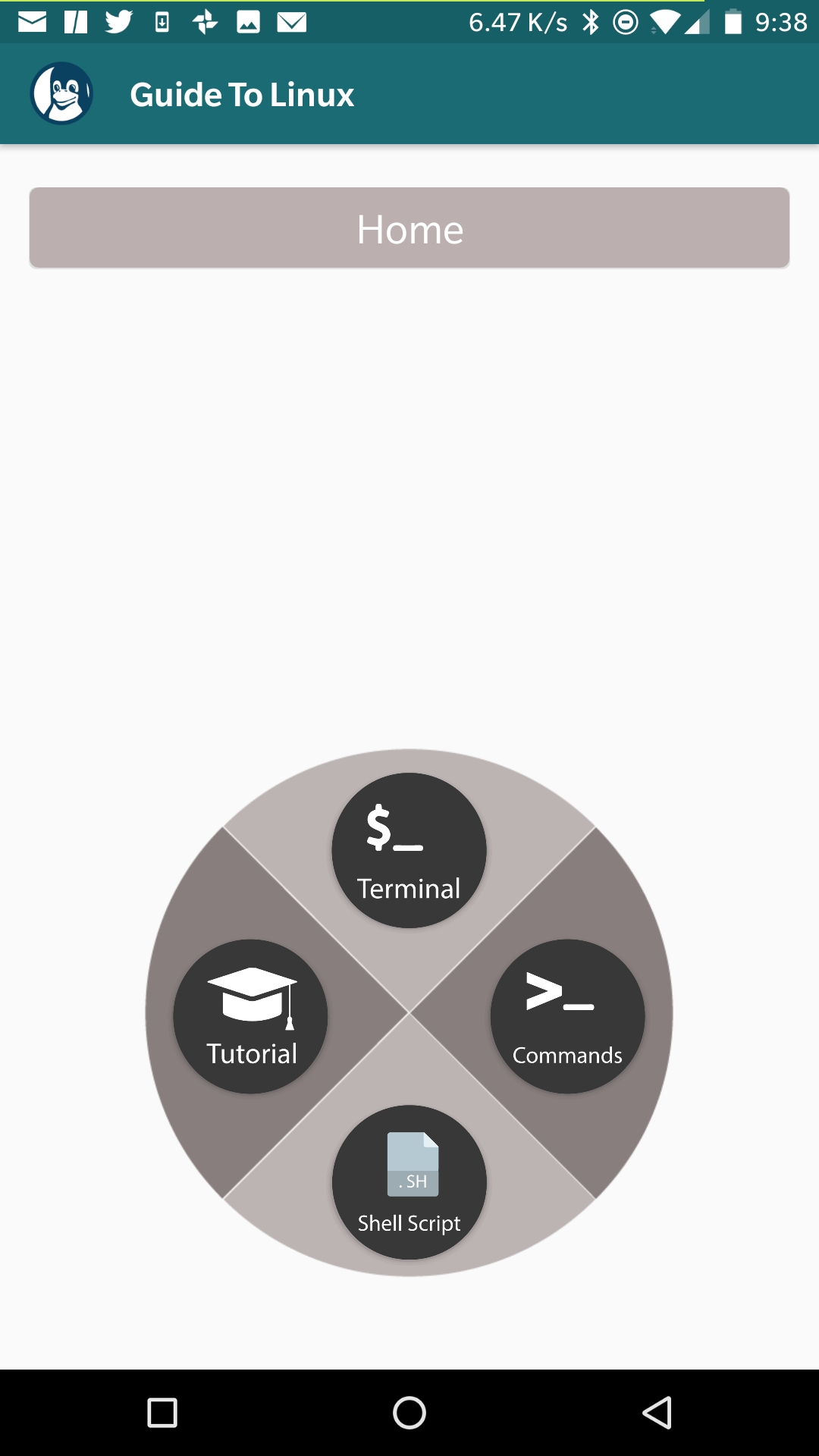
Once installed, you’ll find the launcher for Guide to Linux in either your App Drawer or on your home screen (or both). Tap the icon to launch the app.
Usage
Let’s take a look at the individual features that make up Guide to Linux. You will probably find some features more helpful than others, and your experience will vary. Before we break it down, I’ll make mention of the interface. The developer has done a great job of creating an easy-to-use interface for the app.
From the main window (Figure 1), you can gain easy access to the four features.
Tap any one of the four icons to launch a feature and you’re ready to learn.
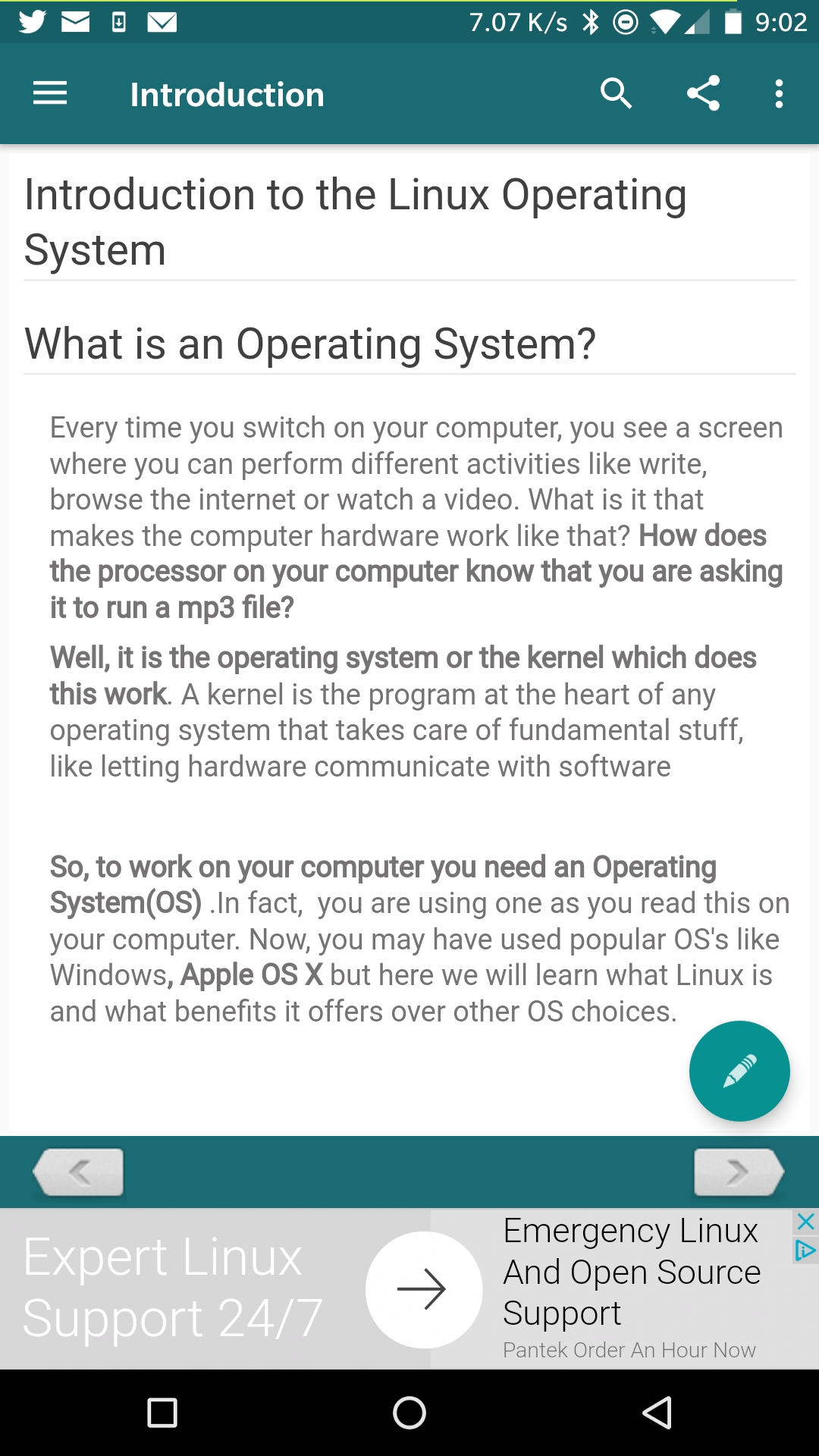
Tutorial
Let’s start out with the most newbie-friendly feature of the app—Tutorial. Open up that feature and you’ll be greeted by the first section of the tutorial, “Introduction to the Linux Operating System” (Figure 2).
If you tap the “hamburger menu” (three horizontal lines in the top left corner), the Table of Contents are revealed (Figure 3), so you can select any of the available sections within the Tutorial.
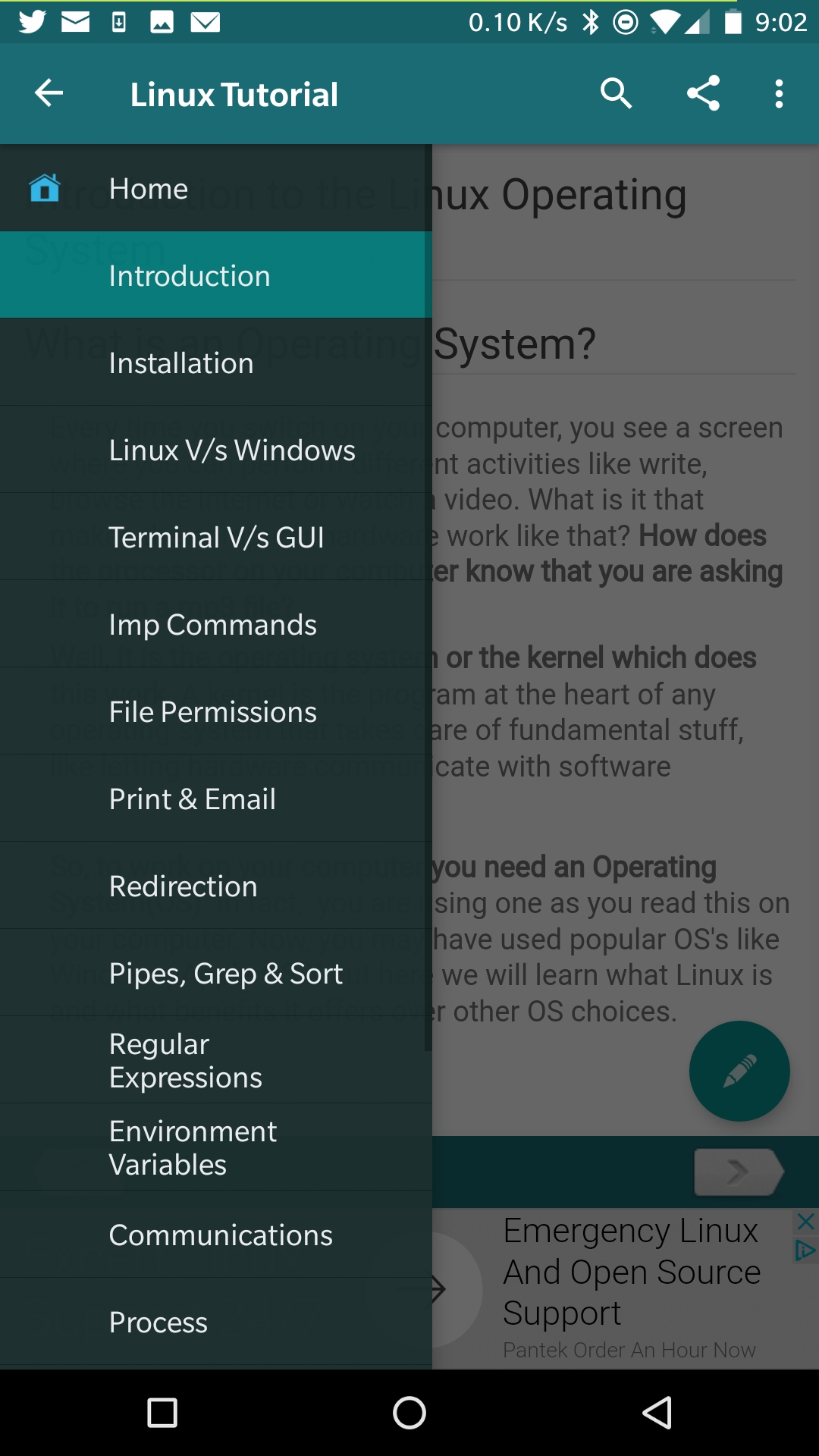
Although you will see a search option at the top of the window, I haven’t found that feature to be even remotely effective—but it’s there for you to try.
For new Linux users, looking to add Linux administration to their toolkit, you’ll want to read through this entire Tutorial. Once you’ve done that, move on to the next section.
Commands
The Commands feature is like having the man pages, in hand, for many of the most frequently used Linux commands. When you first open this, you will be greeted by an introduction that explains the advantage of using commands.
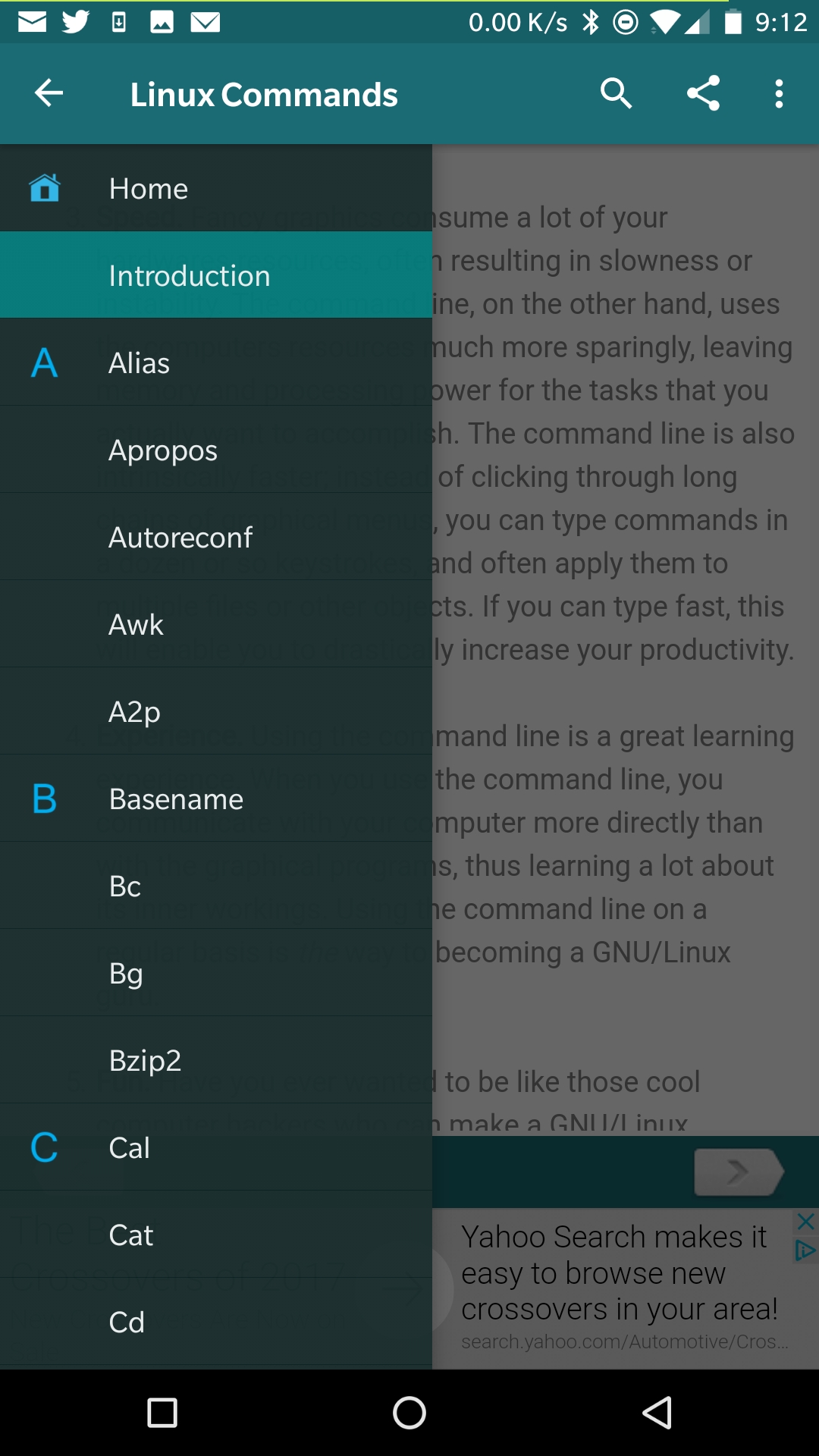
Once you’ve read through that you can either tap the right-facing arrow (at the bottom of the screen) or tap the “hamburger menu” and then select the command you want to learn about from the sidebar (Figure 4).
Tap on one of the commands and you can then read through the explanation of the command in question. Each page explains the command and its options as well as offers up examples of how to use the command.
Shell Script
At this point, you’re starting to understand Linux and you have a solid grasp on commands. Now it’s time to start understanding shell scripts. This section is set up in the same fashion as is the Tutorial and Commands sections.
You can open up a sidebar Table of Contents to take and then open up any of the sections that comprise the Shell Script tutorial (Figure 5).
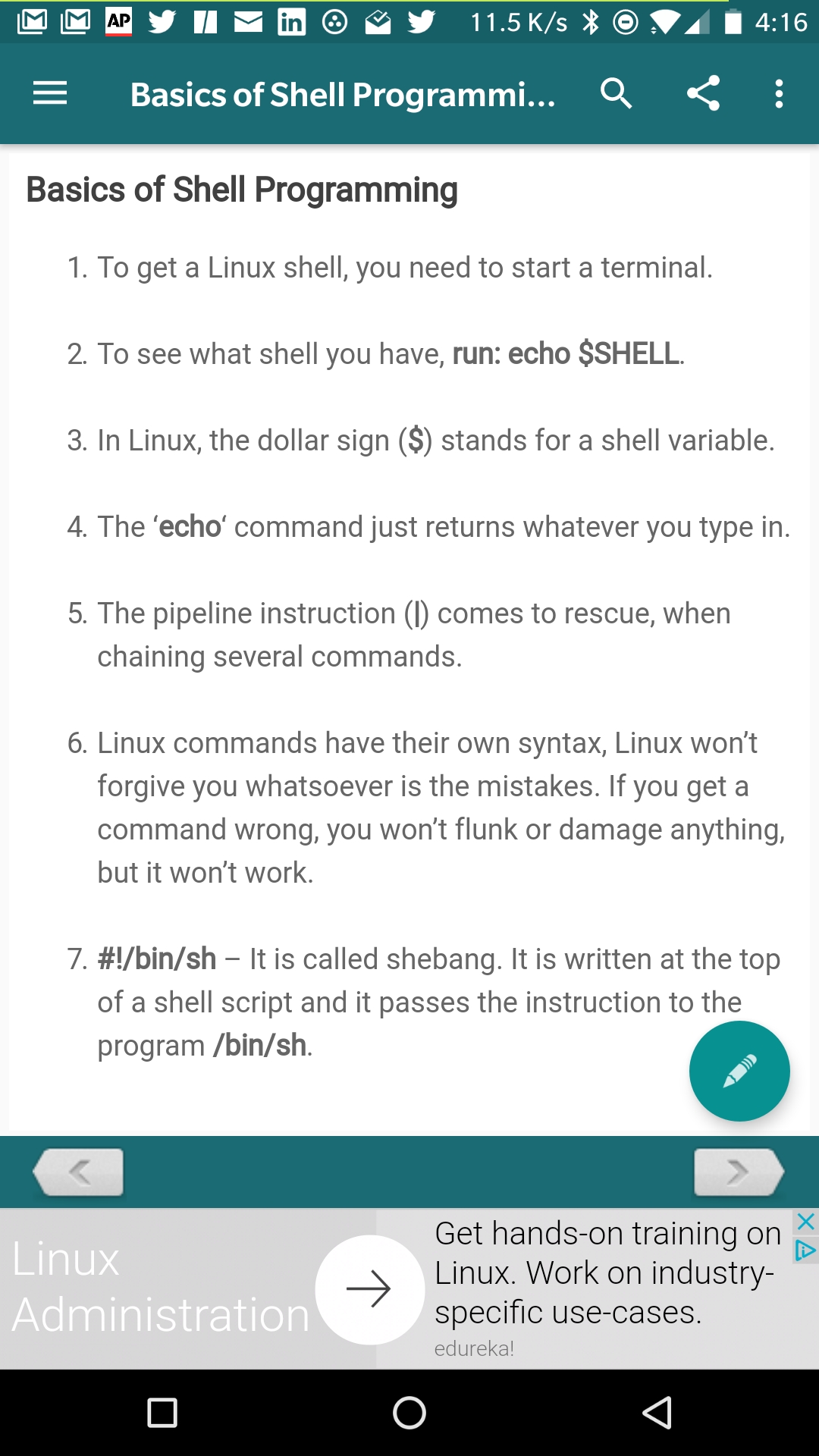
Once again, the developer has done a great job of explaining how to get the most out of shell scripting. For anyone interested in learning the ins and outs of shell scripting, this is a pretty good place to start.
Terminal
Now we get to the section where your mileage may vary. The developer has included a terminal emulator with the app. Unfortunately, when installing this on an unrooted Android device, you’ll find yourself locked into a read-only file system, where most of the commands simply won’t work. However, I did install Guide to Linux on a Pixel 2 (via the Android app store) and was able to get a bit more usage from the feature (if only slightly). On a OnePlus 3 (not rooted), no matter what directory I change into, I get the same “permission denied” error, even for a simple ls command.
On the Chromebook, however, all is well (Figure 6). Sort of. We’re still working with a read-only file system (so you cannot actually work with or create new files).
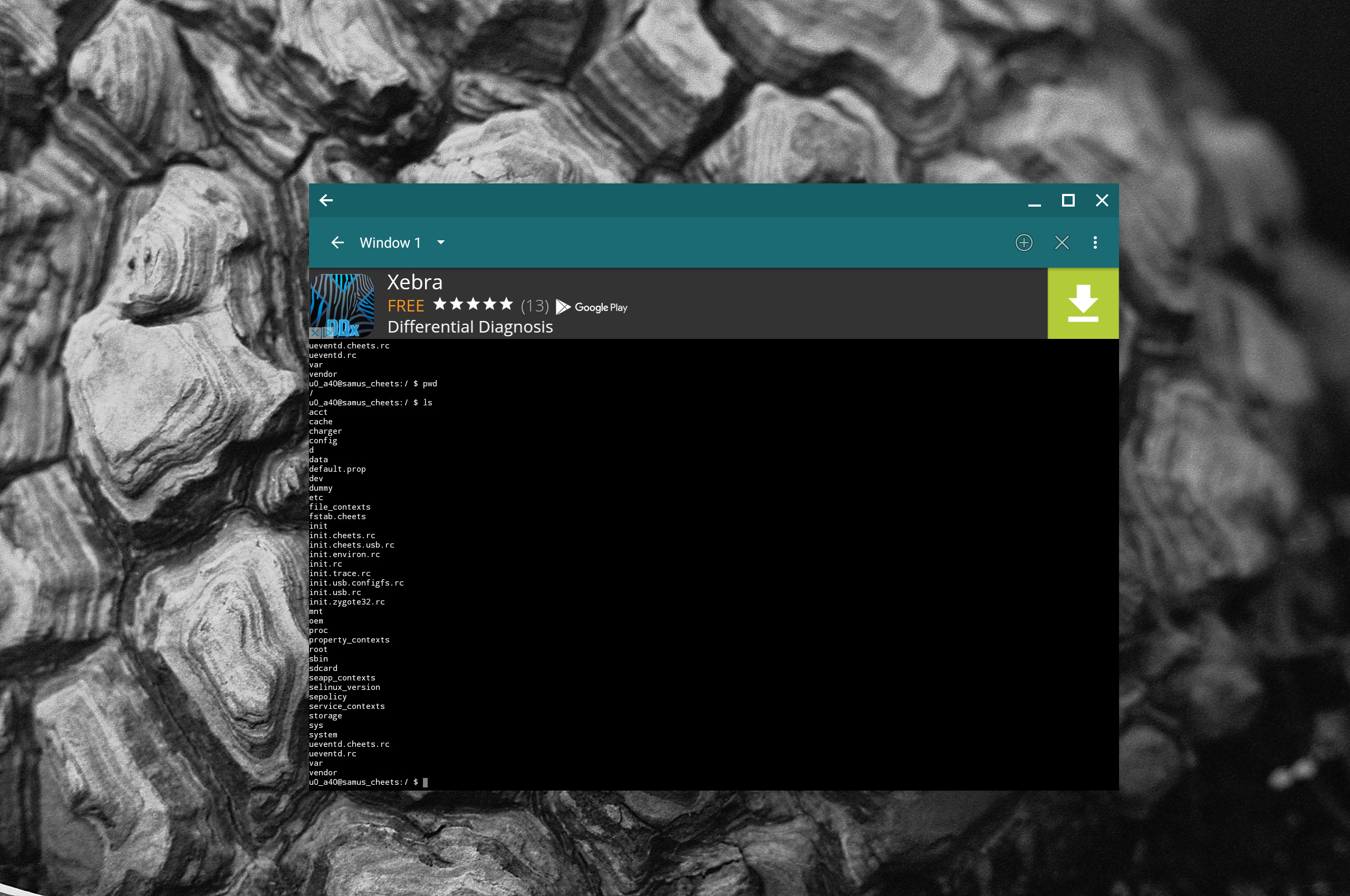
In the end…
Even with the terminal feature being a bit hamstrung by the read-only filesystem (almost to the point of being useless), Guide to Linux is a great tool for users new to Linux. With this guide to Linux, you’ll learn enough about Linux, commands, and shell scripting to feel like you have a head start, even before you install that first distribution.
Learn more about Linux through the free “Introduction to Linux” course from The Linux Foundation and edX.





