Most lightweight Linux distributions are fairly standard: They use a window manager with a small footprint and install a minimal amount of apps to continue with the small size metaphor. In the end, many of those distributions function well…at a cost of functionality. Typically, to get a lightweight distro to do what you want, you wind up having to install numerous other apps, which basically defeats the purpose.
Then there are distributions like LXLE. This particular take on the small footprint Linux feels more like it belongs in the good old regular footprint Linux. It’s stuck squarely in the middle and can stake the claim that it can truly revive your old hardware without doing so at the cost of productivity. And, with the latest release (Eclectica, based on Ubuntu 16.04.01), that distribution is better and more capable than you’d imagine.
LXLE features:
-
Based on Ubuntu/Lubuntu LTS
-
Optimized LXDE user interface
-
Full-featured apps pre-installed (e.g., LibreOffice, GIMP, Audacity, etc.)
-
Latest stable versions of major software
-
Synaptic package manager for adding software
-
Extra PPAs extend available software
-
Exposé, Aero Snap, Quick Launch apps
-
Random wallpaper changer (with 100 wallpapers pre-installed)
-
Theme consistency throughout
-
32- and 64-bit OS versions available
Although you might scoff at the idea of including so many wallpapers, when you start clicking through the random wallpaper button (located on the desktop panel), you’ll quickly appreciate how beautiful your desktop can be.
Instant familiarity
As with most of the lightweight Linux distributions, you’ll find zero learning curve with the desktop environment. LXLE makes great use of LXDE. With the main panel at the top of the desktop (Figure 1), you’ll find the applications menu, shortcuts for the file manager, wallpaper changer app, a launcher for the terminal app, a quick launch app, time/calendar app, and system tray.
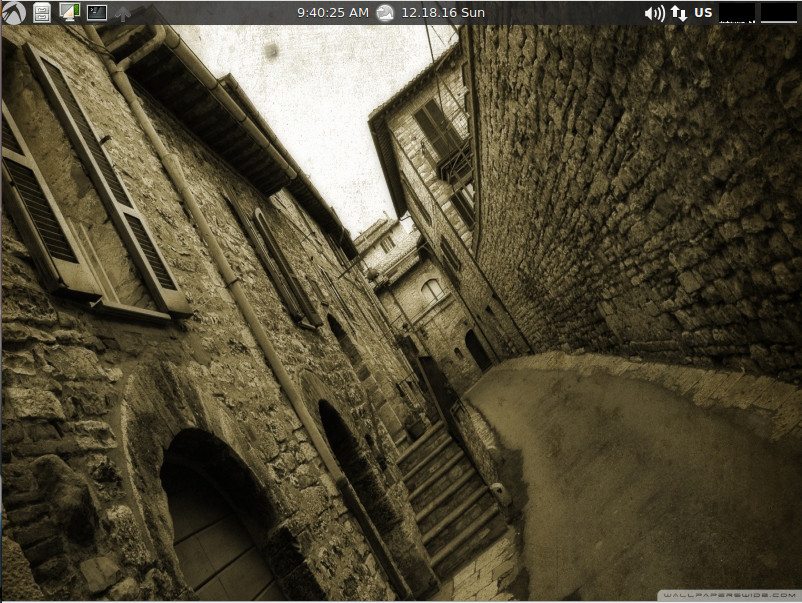
A second panel, set to auto hide, can be found at the bottom of the screen (Figure 2). This panel includes the Application Launch Bar (where you can add application launchers), Window List app (for minimized apps), desktop pager, window iconify, and Exposé button.
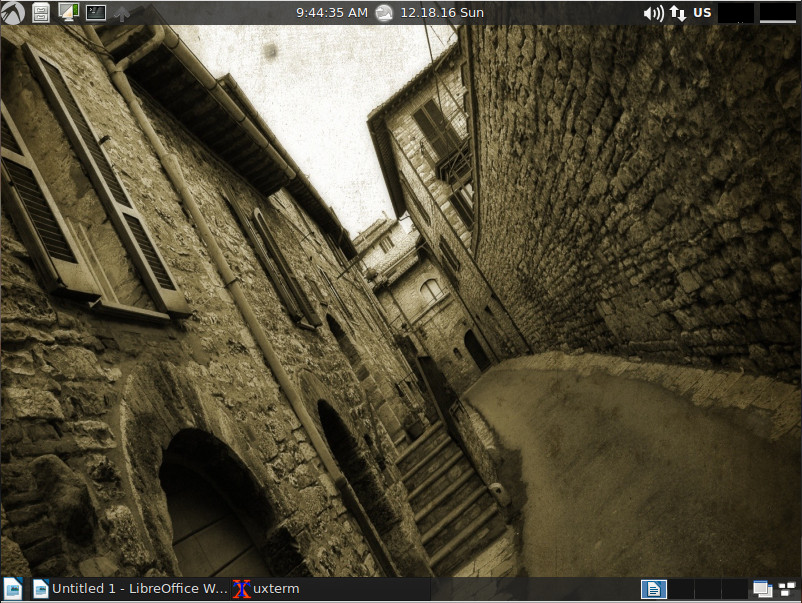
Update system
Although LXLE does ship with the Synaptic package manager, I wouldn’t recommend using it to upgrade the system. I attempted two runs with Synaptic and both attempts brought the desktop to a pixelated halt. Instead, LXLE includes a very handy app called uCareSystem. This text-based tool does the following:
-
Updates all available packages
-
Updates your Ubuntu system
-
Downloads and install updates
-
Checks for the list of old Linux Kernels and uninstalls them
-
Clears the cache folder
-
Uninstalls packages that are obsolete or no longer needed
-
Uninstalls orphaned packages
-
Deletes package settings that have been previously uninstalled
You can launch uCareSystem by clicking Applications > Updates. A terminal window will open (Figure 3), and the tool will automatically run through all of its steps to update and clean your system. This tool is so easy to use, it makes me wonder why more distributions don’t include it.
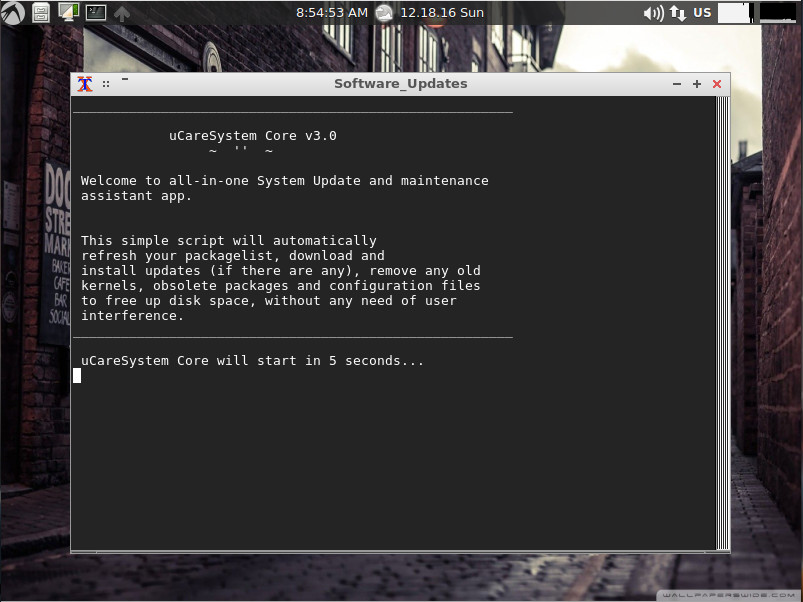
You can also run uCareSystem from the terminal window by issuing the command sudo ucaresystem-core. The uCareSystem tool was so impressive, I added it to my running Elementary OS Loki production machine. This can be done with the following commands:
-
sudo add-apt-repository ppa:utappia/stable
-
sudo apt update
-
sudo apt install ucaresystem-core
Not without problems
LXLE is an impressive distribution, but it’s not without its problems. The first issue reared its ugly head during installation. I tend to prefer the live-to-install route, so I booted up the live instance of LXLE…only to be greeted by a password prompt. There was no indication on the website of a required username/password for the live instance and the only mention I could find was within the forums (that being a possible corrupted ISO image). I downloaded a second…and third…and fourth. Each of the live instances required a username and password—something no one seemed to know.
To that end, I opted to go the direct install route. This also failed. The installation would walk me through the wizard and start copying packages. Before the installation of the boot loader could begin, the installation crashed. I attempted this five times before finally giving up.
However, during the user setup process of the direct-install method, I noticed the installer always wanted to default to user qwerty. I took that as a hint and rebooted into a live instance. After entering qwerty as the username and an empty password, I was greeted with the LXLE desktop. Bingo. Next step, run the installer from the live instance. This time, the installation succeeded without a hitch. Within a few minutes, I had a working LXLE and was happily kicking the tires.
The only other caveat I came across was something that tends to plague most small-footprint distributions…an out-of-date web browser. LXLE uses a Mozilla build of Seamonkey and the second you open it (even after running uCareSystem), you’ll be warned that the included version is out of date (Figure 4).

Clicking on the Check for Updates button came back with no available updates. A sticky conundrum, no doubt. The best way around this is to install either Firefox, Vivaldi, Chrome, or Chromium and avoid the pitfalls that come along with using an out-of-date browser (security vulnerabilities, lack of support, etc.).
A treat to use
Beyond the easily resolved issues, LXLE was a treat to use. As a desktop, it is instantly familiar and runs with the stability of a well-seasoned environment. As a Linux distribution, it will serve you incredibly well, whether you’re running new or older hardware.
Give LXLE a go and see if you don’t opt to make it your distribution of choice.
Advance your career with Linux system administration skills. Check out the Essentials of System Administration course from The Linux Foundation.





