By design, Linux is a very secure operating system. In fact, after 20 years of usage, I have personally experienced only one instance where a Linux machine was compromised. That instance was a server hit with a rootkit. On the desktop side, I’ve yet to experience an attack of any kind.
That doesn’t mean exploits and attacks on the Linux platform don’t exist. They do. One only need consider Heartbleed and Wannacry, to remember that Linux is not invincible.
See: Linux Malware on the Rise: A Look at Recent Threats
With the Linux desktop popularity on the rise, you can be sure desktop malware and ransomware attacks will also be on the increase. That means Linux users, who have for years ignored such threats, should begin considering that their platform of choice could get hit.
What do you do?
If you’re a Linux desktop user, you might think about adopting a distribution like Subgraph. Subgraph is a desktop computing and communication platform designed to be highly resistant to network-borne exploits and malware/ransomware attacks. But unlike other platforms that might attempt to achieve such lofty goals, Subgraph makes this all possible, while retaining a high-level of user-friendliness. Thanks to the GNOME desktop, Subgraph is incredibly easy to use.
What Subgraph does differently
It all begins at the core of the OS. Subgraph ships with a kernel built with grsecurity/PaX (a system-wide patch for exploit and privilege escalation mitigation), and RAP (designed to prevent code-reuse attacks on the kernel to mitigate against contemporary exploitation techniques). For more information about the Subgraph kernel, check out the Subgraph kernel configs on GitHub.
Subgraph also runs exposed and vulnerable applications within unique environments, known as Oz. Oz is designed to isolate applications from one another and only grant resources to applications that need them. The technologies that make up Oz include:
-
Linux namespaces
-
Restricted file system environments
-
Desktop isolation
-
Seccomp and Berkeley Packet Filter (bpf)
Other security features include:
-
Most of the custom Subgraph code is written in the memory-safe language, Golang.
-
AppArmor profiles that cover many system utilities and applications.
-
Security event monitor.
-
Desktop notifications (coming soon).
Installing Subgraph
It is important to remember that Subgraph is in alpha release, so you shouldn’t consider this platform as a daily driver. Because it’s in alpha, there are some interesting hiccups regarding the installation. The first oddity I experienced is that Subgraph cannot be installed as a VirtualBox virtual machine. No matter what you do, it will not work. This is a known bug and, hopefully, the developers will get it worked out.
The second issue is that installing Subgraph by way of a USB device is very tricky. You cannot use tools like Unetbootin or Multiboot USB to create a bootable flash drive. You can use GNOME Disks to create a USB drive, but your best bet is the dd command. Download the ISO image, insert your USB drive into the computer, open a terminal window, and locate the name of the newly inserted USB device (the command lsblk works fine for this. Finally, write the ISO image to the USB device with the command:
dd bs=4M if=subgraph-os-alpha_XXX.iso of=/dev/SDX status=progress && sync
where XXX is the Subgraph release number and SDX is the name of your USB device.
Once the above command completes, you can reboot your machine and install Subgraph. The installation process is fairly straightforward, with a few exceptions. The first is that the installation completely erases the entire drive, before it installs. This is a security measure and cannot be avoided. This process takes quite some time (Figure 1), so let it do its thing and go take care of another task.
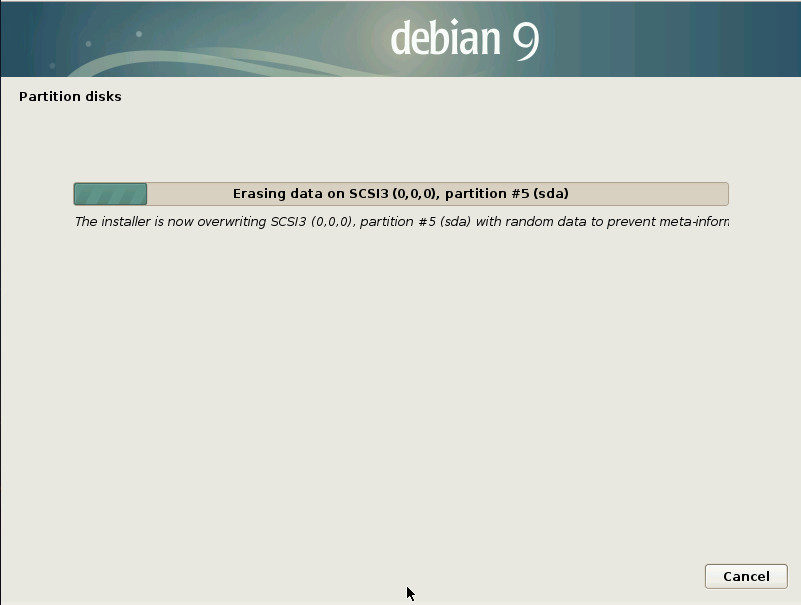
Next, you must create a passphrase for the encryption of the drive (Figure 2).
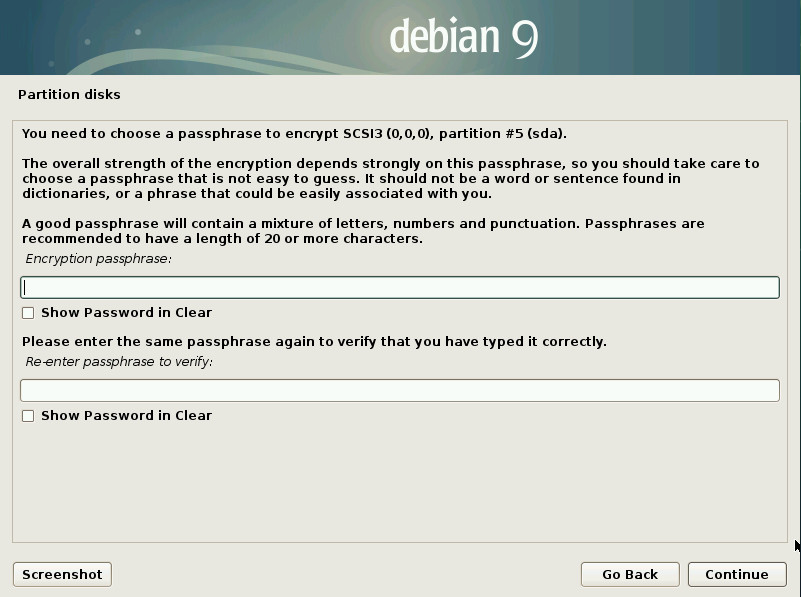
This passphrase is used when booting your device. If you lose (or forget) the passphrase, you won’t be able to boot into Subgraph. This passphrase is also the first line of defence against anyone who might try to get to your data, should they steal your device… so choose wisely.
The last difference between Subgraph and most other distributions, is that you aren’t given the opportunity to create a username. You do create a user password, which is used for the default user… named user. You can always create a new user (once the OS is installed), either by way of the command line or the GNOME Settings tool.
Once installed, your Subgraph system will reboot and you’ll be prompted for the disk encryption passphrase. Upon successful authentication, Subgraph will boot and land on the GNOME login screen. Login with username user and the password you created during installation.
Usage
There are two important things to remember when using Subgraph. First, as I mentioned earlier, this distribution is in alpha development, so things will go wrong. Second, all applications are run within sandboxes and networking is handled through Tor, so you’re going to experience slower application launches and network connections than you might be used to.
I was surprised to find that Tor Browser (the default—and only installed—browser) wasn’t installed out of the box. Instead, there’s a launcher on the GNOME Dash that will, upon first launch, download the latest version. That’s all fine and good, but the download and install failed on me twice. Had I been working through a regular network connection, this wouldn’t have been such a headache. However, as Subgraph was working through Tor, my network connection was painfully slow, so the download, verification, and install of Tor Browser (a 26.8 MB package) took about 20 minutes. That, of course, isn’t the fault of Subgraph but of the Tor network to which I was connected. Until Tor Browser was up and running, Subgraph was quite limited in what I could actually do. Eventually, Tor Browser downloaded and all worked as expected.
Application sandboxes
Not every application has to go through the process of downloading a new version upon first launch. In fact, Tor Browser was the only application I encountered that did. When you do open up a new application, it will first start its own sandbox and then open the application in question. Once the application is up and running, you will see a drop-down in the top panel that lists each current application sandbox (Figure 3).
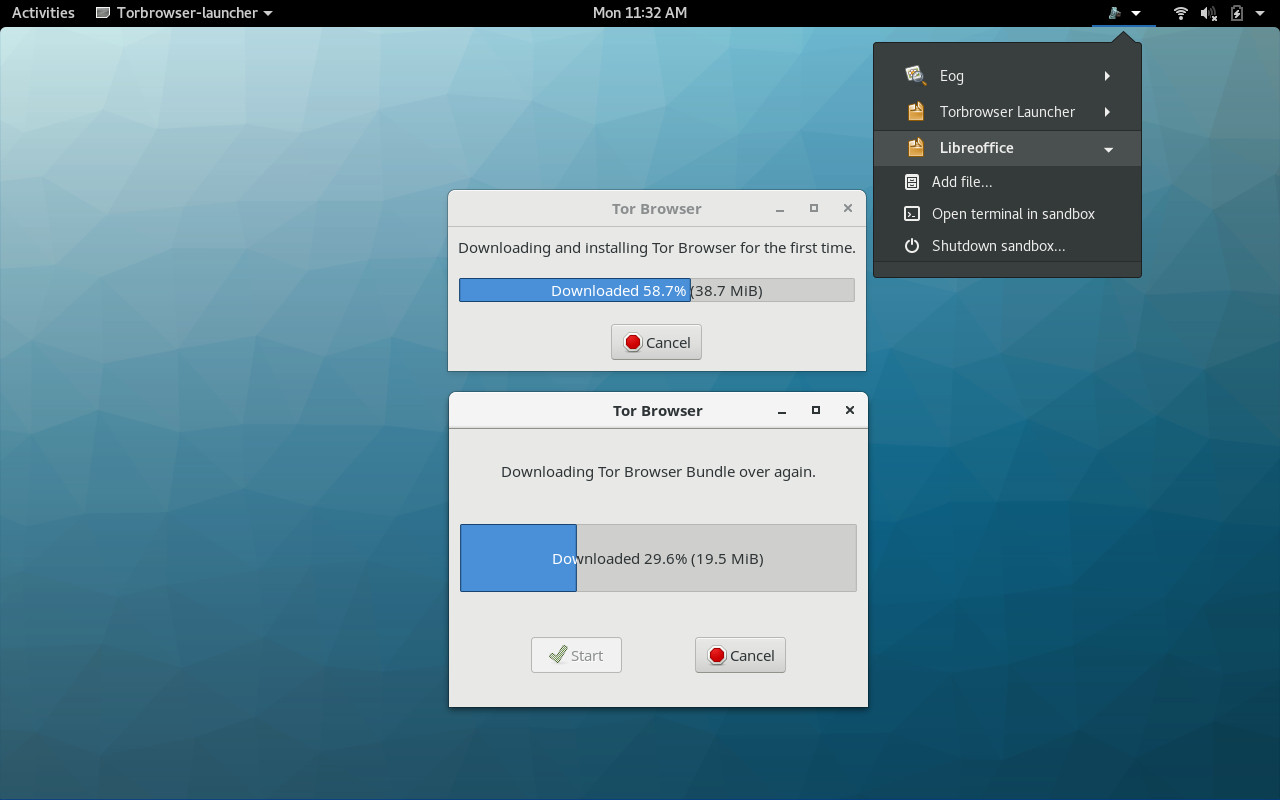
From each application sub-menu, you can add files to that particular sandbox or you can shutdown the sandbox. Shutting down the sandbox effectively closes the application. This is not how you should close the application itself. Instead, close the application as you normally would and then, if you’re done working with the application, you can then manually close the sandbox (through the drop-down). If you have, say, LibreOffice open and you close it by way of closing the sandbox, you run the risk of losing information.
Because each application starts up in its own sandbox, applications don’t open as quickly as they would otherwise. This is the tradeoff you make for using Subgraph and sandboxes. For those looking to get the most out of desktop security, this is a worthwhile exchange.
A very promising distribution
For anyone hoping to gain the most security they can on a desktop computer, Subgraph is one seriously promising distribution. Although it does suffer from many an alpha woe, Subgraph looks like it could make some serious waves on the desktop—especially considering how prevalent malware and ransomware has become. Even better, Subgraph could easily become a security-focused desktop distribution that anyone (regardless of competency) could make use of. Once Subgraph is out of alpha, I predict big things from this unique flavor of Linux.
Learn more about Linux through the free “Introduction to Linux” course from The Linux Foundation and edX.





