Elementary OS has been my distribution of choice for some time now. I find it a perfect blend of usability, elegance, and stability. Out of the box, Elementary doesn’t include a lot of apps, but it does offer plenty of style and all the apps you could want are an AppCenter away. And with the upcoming release, the numbering scheme changes. Named Juno, the next iteration will skip the .5 number and go directly to 5.0. Why? Because Elementary OS is far from a pre-release operating system and the development teams wanted to do away with any possible confusion.
Elementary, 0.4 (aka Loki) is about as stable a Linux operating system as I have ever used. And although Elementary OS 5.0 does promise to be a very natural evolution from .4, it is still very much in beta, but ready for testing. Because Juno is based on Ubuntu 18.04, it enjoys a rock-solid base, so the foundation of the OS will already be incredibly stable.
With that in mind, I downloaded 5.0 and spun it up in VirtualBox. The results are as impressive as I assumed they’d be. Let’s get this open source operating system installed and see what it has to offer.
Installation
I’m not going to spend much time on explaining the installation of Elementary OS. Why? If you’ve installed any flavor or Linux (or any operating system at all), then you can walk through the installation of this distribution in your sleep. The Elementary OS developers are working, in conjunction with System76, on a new installer. As of the current release of Juno, however, there is no sign of such an installer, so you’ll find the same method of installation seen in previous iterations of the platform.
You can run Elementary OS live or install it immediately. Burn the ISO image onto a CD/DVD or USB flash drive and boot it on your machine (or use the ISO image to create a virtual machine). The installer will have you configure your language, keyboard, select the installation type (Figure 1), select if you want to download updates immediately and install third-party media codecs, and then create a user.
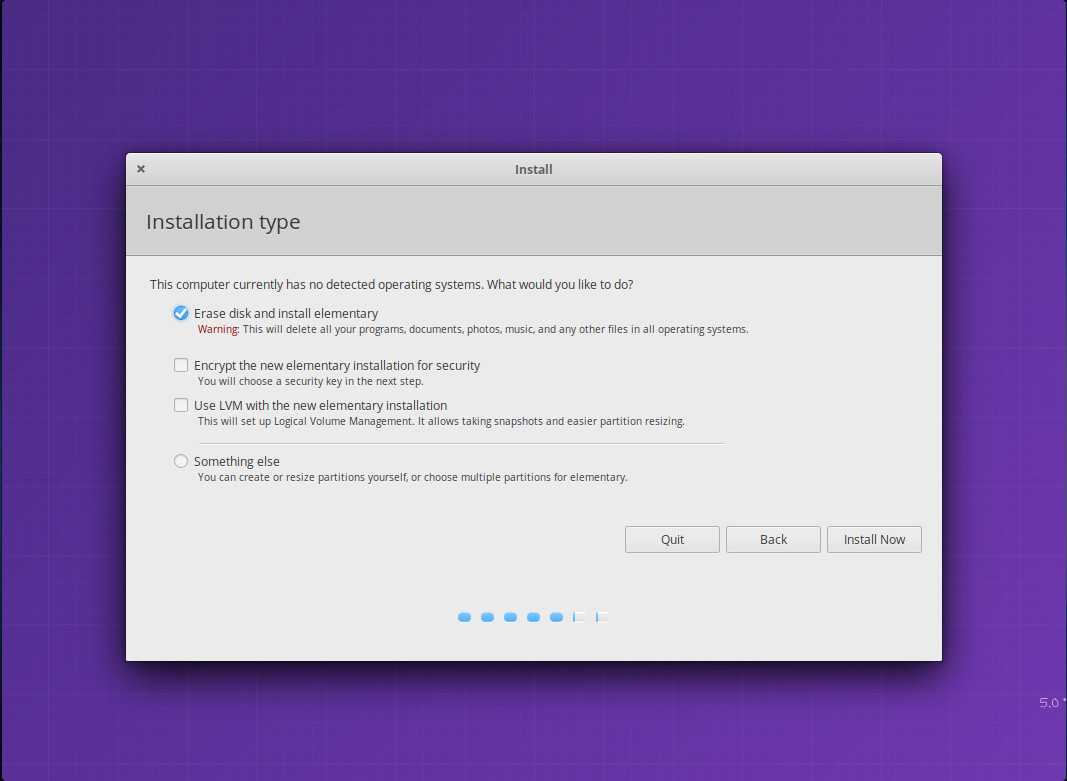
Once the installation completes, reboot the machine and log in. Shortly after logging in, you should be prompted that updates are available. I highly recommend running the updates before using the desktop (since this is still in beta, the updates will come often). Now that we’re installed and updated, let’s take a look at some of those new features.
The AppCenter
The Elementary OS AppCenter has been given a slight facelift. Although the previous version was quite serviceable, it seems the designers have taken a nod from GNOME Software (which is a good thing) and added recommendations under the featured titles (Figure 2).
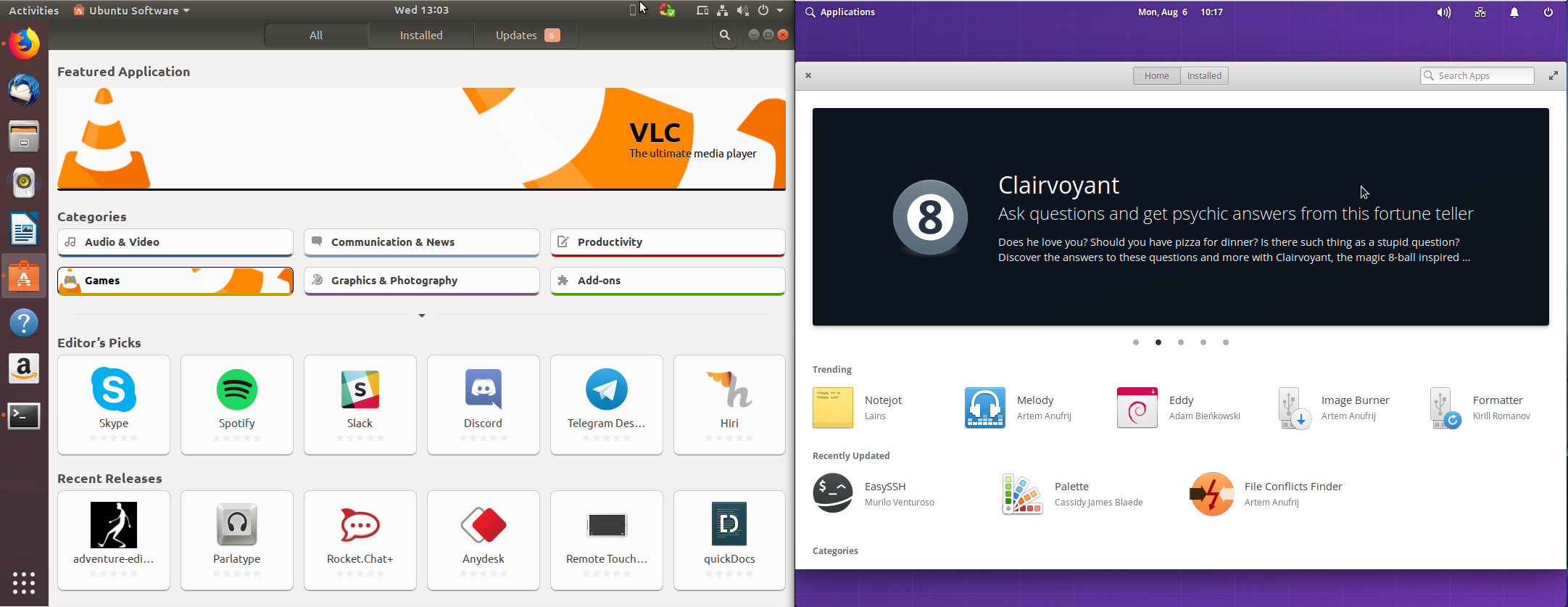
Another upcoming feature to the AppCenter is the ability to pay developers “what you want” for apps. The Elementary OS developers are taking a unique approach to apps. Elementary OS first released the AppCenter in May 2017 and by February 2018 they’d processed $1,700.00 worth of payments from just over 750 charges. That means the average paid price for an app, purchased from the AppCenter was $2.30. To make things a bit more lucrative for developers (and to try an interesting experiment), Elementary OS will include a HumbleButton for paid apps that allow users to pay what they will. Another change will be that paid apps won’t automatically update (if you click the Update All button in the AppCenter). Instead, to update the app, you’ll have to donate to the app (starting with $0.00 to $10.00 or a custom amount). Hopefully, that change will translate into more developers getting paid for their work.
Aesthetics
The developers and designers of Elementary OS have intentionally held back the details on the user-facing improvements to the UI, so to offer users a big “reveal” on release day. According to Cassidy James Blædē, there’s actually a good amount of visual detailing and refinements to be found in Juno. So if you download the current beta, you may be surprised to find it looks remarkably like Loki. Fear not, when Juno is finally released the aesthetic changes will be noticeable. The one item they have released is the newly adopted color palette. The full palette can be viewed here (along with all logo and font information).
Along with the new palette, Juno brings:
-
A Night Light feature (to make late night staring at the screen a bit less harsh on the eyes).
-
Latest GTK+ features (which includes some animated panel icons).
-
Very slight changes to the default theme (icons are a bit brighter and colorful).
App Changes
Because there are so few apps shipped out of the box, you won’t find much in the way of change here. The developers have rebranded the default text editor, Scratch, as Code and even rolled in some basic code editor features. Outside of that, the standard default Elementary apps remain intact:
-
Mail — for your email needs.
-
Music — to play your tunes.
-
Files — serves as your file manager.
-
Videos — plays all of your videos.
-
Calendar — schedule your day.
-
Photos — manage your photos.
Epiphany
At one point, I would have said having Epiphany as the default browser was a big miss. However, Epiphany has come a long way. Case in point: The version of Epiphany shipping with Juno includes the ability to log into your Firefox Account, so it can now sync and share data (Figure 3).
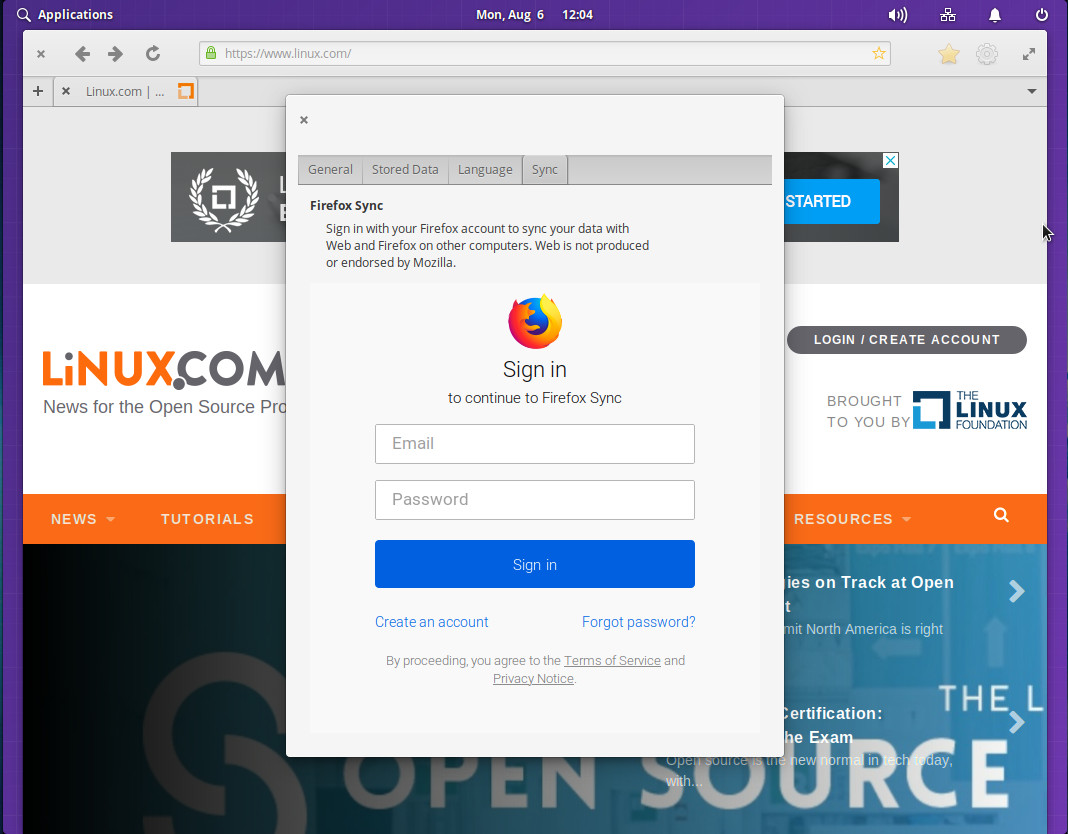
Another really nifty feature with newer releases of Epiphany is the ability to install a site as a Web Application. What this does is save a site as a launcher in the Elementary OS menu, such that you only need to click the launcher to open the site. When the site opens as an installed app, you will notice the browser window missing a few components (such as the bookmarks and configuration buttons, as well as the tab button/feature). It’s a handy way to gain quick access to specific sites you use frequently.
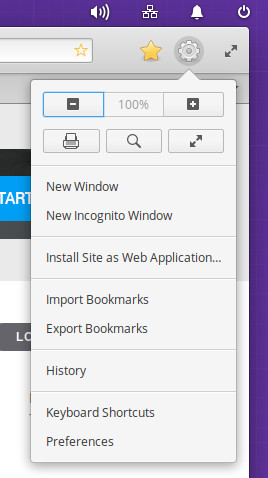
To install a site as a web application, follow these steps:
-
Open Epiphany.
-
Navigate to the web site in question.
-
Click the Epiphany menu button (gear icon in the upper right corner).
-
Click Install Site as Web Application (Figure 4).
-
In the resulting popup, give the application a name and click Create.
A bit of clean up and a conclusion
Outside of the above features (and a few more minor details), the rest of the change comes by way of old code cleanup and closing out issues. Thanks to that codebase cleanup, you’ll find a bit of a performance and stability increase over previous releases.
All in all, Elementary OS continues to be my top-rated distribution for new Linux users. It’s incredibly clean, elegant, and user-friendly. Thankfully, the design and development team understand they have something special on their hands and, instead of bringing about new features and radical changes, are set on offering only slight changes and improvements to an already rock solid Linux distribution. So, if you’re looking for something magical and radical in the shift from .4 to 5.0, you might be disappointed. If, however, what you want is nothing more than an improved (and very familiar) experience with Elementary OS, Juno will not disappoint.
Learn more about Linux through the free “Introduction to Linux” course from The Linux Foundation and edX.





