Migrate your Thunderbird Mailbox from Linux to Windows
Thunderbird is the most flexible email client present which is available for all platforms. Users can easily migrate from one platform to another by taking their old profiles and can access them on the required platform with the help of Thunderbird email client.
How to copy the Thunderbird mailbox in Linux?
Linux is an open source platform having many email clients but Thunderbird is the most popular among all.
In Linux, the data is stored in the directories. Similarly Thunderbird mailbox data and profile settings are stored in the following directory
/home/username/.thunderbird
Go to your home folder & press ” Ctrl + h ” to view hidden folders
Just copy this entire directory to the USB pen drive on Linux Platform
Inside .thunderbird, the users can see many other files & folders named Cache, Mail, IMAP Mail etc.
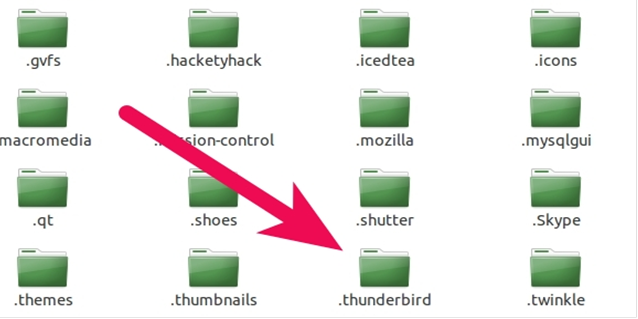
The profile.ini file contains the profile of the Thunderbird account in which the default location path is there which is given below:
[General]
StartWithLastProfile=1
[Profile0]
Name=Default User
IsRelative=0
Path=/media/diskF/ThunderbirdMail/5mu9j6vu.default
Default=1
How to Import Old Thunderbird Mailbox on Windows?
Thunderbird stores the data in the profile directory not in the program directory since it is easy to re-install or do upgrade while choosing profile directory without any worry to lose the data.
Your profile has all of your mail, address books, settings, saved passwords, add-ons, etc. Thunderbird uses profiles.ini file to find the existence and location of the profiles unlike the default location which is used by other email clients.
Create a new profile and migrate your old data
Follow the below steps:
- First install the Thunderbird application on your Windows PC.
- Then open the application and create a new profile or account.
- After creating the profile, close the application and then paste both the profile and its profile.ini file which was copied from Linux Platform containing the account setting for that particular profile to the local destination of Thunderbird mail client which is given as:
C:UsersadminAppDataRoamingThunderbirdProfiles
This is the location where the user should copy the previous profile data which was copied from Linux platform.
Note: Thunderbird application should be closed during copying the profile file at the local destination.
After pasting the Linux platform profile to the local directory, run the Thunderbird application. Now there the user can see the newly added profile.
Now, this is all about migrating your Thunderbird mailbox from Linux to Windows. Thunderbird email client uses MBOX file format which is used by many other email clients as well.
But at times, a user needs to access the Thunderbird mailbox in Outlook PST or in Lotus Notes or any other email format.
In that situation the MBOX data has to be converted to that particular email client format in order to access it. So, a converter application comes handful for such purposes.
MBOX Converter Application
The software application is designed in such a way that it gives the location of local directory of Thunderbird email client to the user where all the account settings & profiles are created in the email client.
After launching the application, it gives the list of several email clients along with the option of adding a normal MBOX file. Users just have to select the Thunderbird email client from the list and the software application takes the MBOX file of the email client directly into account which is shown in below screen.
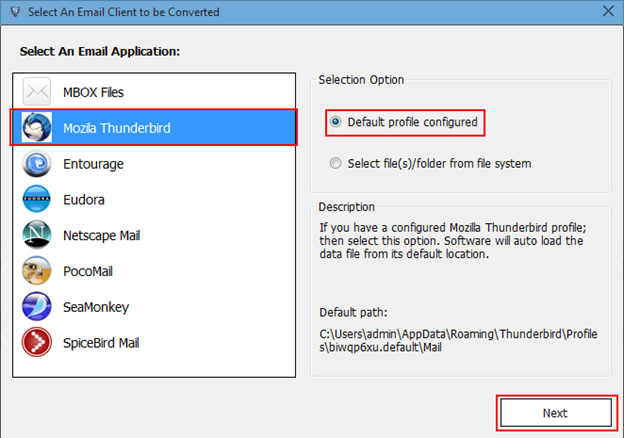
After selecting and adding the file, all the emails & attachments of that particular MBOX files are loaded in the application with multiple views options which is shown in below screen
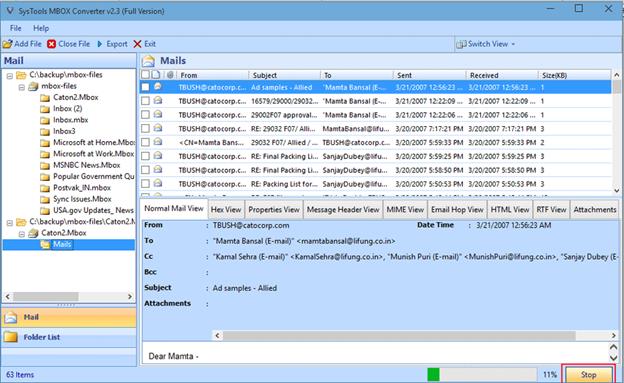
All the MBOX file data can be converted to PST, MSG, EML or NSF directly by selecting the emails from the list.
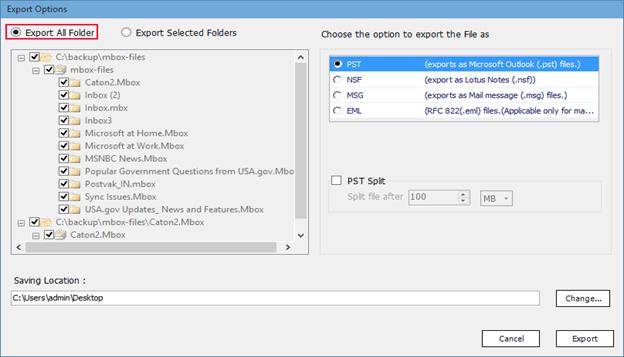
As per the required format, MBOX file gets converted to that format. For e.g. if PST is selected as export option, then below screen shows the converted files.
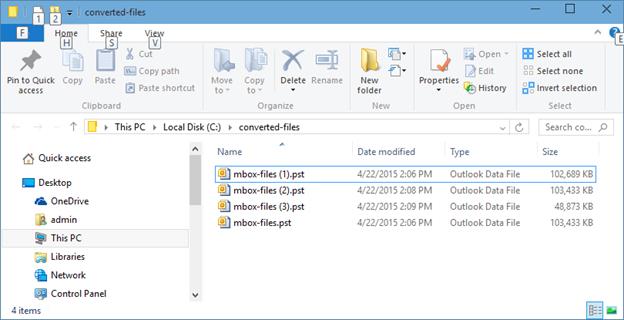
In this way the Thunderbird MBOX files is converted to the required format and can be accessed to the particular email client.





